 Stretch
Stretch
Lets you stretch or reshape a curve by moving handles attached to the curve.
Access this tool from the Curve Edit tool palette:

Stretch Curve Options
Parameter
Floating – The handles can slide along the curve as you drag them. This option minimizes the changes to the curve from using Stretch.
Locked – The handles stay at the same parameter on the curve as they move (default).
Note: The first and last handles always stay locked to their parameters while dragging, even when the Parameter option is set to Floating.
Stretch Curve workflow
Stretch a curve so it touches another curve
Select the Stretch tool
 .
.Select the curve you want to stretch
Two control handles appear at the ends of the curve.
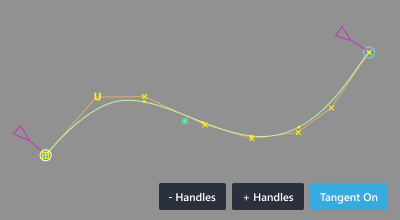
Click on the handle you want to touch to the other curve.
The handle turns white.
Hold
CtrlandAltto turn on curve snapping.Click on the other curve to snap the handle to it.
Drag the handle along the curve.
How to use the curve stretch handles
- To change the number of handles, press the - Handles or + Handles buttons. The minimum number of handles is 2. The maximum number is equal to the curve’s degree + 1. For example, a degree 3 curve cannot have more than 4 handles.
- To change a handle’s location along the curve, click and drag the purple triangle attached to it.
How to use the tangent manipulator
Press the Tangent On button to bring up the manipulator on the active handle.
Use the manipulator’s arrow head to modify the position of the curve at that point by sliding it along the tangent.
Use the manipulator’s square to scale the tangent.
Use the manipulator’s dotted arcs to rotate the tangent around the X, Y or Z axes.
Use the manipulator’s axes lines to orient the tangent along the X, Y or Z axes.
Press the Tangent Off button to remove the manipulator.
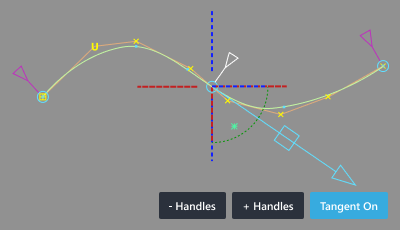
What if...?
I can’t see edit points on the curves?
- You may have turned off the display of edit points, either for this object or the entire scene.
- The curve may have only one span.