 Project Tangent
Project Tangent
Allows for the modification of a curve or surface edge to achieve tangency or curvature continuity with a surface, or tangency with a curve intersection.
Project tangent allows align construction history on the same curve if the two are modifying a different end of the curve.
It does not, however, allow other types of history to be modifying the same curve. For example, if blend curve or symmetry plane align history exist on the curve you want to modify, a confirmation box displays asking whether history can be deleted.
Access this tool from the Curve Edit tool palette:

Project Tangent Adjustment settings
Tangent Adjustment
Scale
This scale factor adjusts the length of the tangent vector, without modifying its direction.
Rotation
The degree of rotation in the tangent plane. A rotation of 0 gives the default projection heading. Use positive and negative numbers to rotate in different directions.
The following option is available only when Transform Control is set to Tangent.
Tangent Angle
The degree of rotation out of the tangent plane. An angle of 0 gives the default projection pitch (that is tangent continuity). Use positive and negative numbers to rotate in different directions. Changing this value removes tangent continuity.
The following option is only available when Transform Control is set to Curvature.
Curvature
The magnitude of the curvature modification. Modify the shape of the curve without changing the curvature at the join with the surface.
Xform Control menu
Tangent
Create tangent continuity between the surface/intersection and the curve.
This option is not available when you project from a curve intersection, or when Tangent Align is set to Normal.
Curvature
Create curvature continuity between the surface and the curve.
Region Control menu
This menu has no functionality. It contains only one item, indicating the number of CVs that the tool modifies (equal to the curve degree plus one).
If the curve is modified at its endpoint, only two CVs are affected for tangent continuity and only three for curvature (and this menu value is ignored).
Tangent Align menu
U/V
Project the tangent onto the U or V direction of the surface.
This option disables Curvature in the Transform Control menu.
Normal
Project the tangent onto the surface’s normal at the edge, making the curve perpendicular to the surface, instead of tangent. It is equivalent to a Tangent Angle of 90.0 degrees.
Reverse
Reverse the direction of the current tangent vector.
The U, V, and Normal commands set the type of alignment. The Reverse command reverses the current tangent direction, but does not change the type of alignment.
Control Tools menu
Undo
Reverses all changes to the curve by the Project Tangent tool.
This option is the same as using Edit > Undo![]() .
.
Next Crv
Keep changes to the current curve and pick another curve to modify.
Done
Keep changes to the current curve and close the Adjustment control window.
Project Tangent workflows
Create tangent continuity between a curve and a surface
Click the curve or surface edge you want to modify, near the end which intersects the surface.
Click the surface, near the edge from which the curve will project.
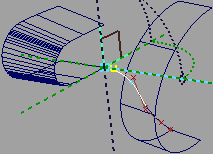
Use the tangent/curvature manipulator to adjust the parameters of the projection, or use the controls in the control window.
Note: Use the Transform Control option in the control window to choose whether to create tangent or curvature continuity.
How do I use the manipulator?

- Click an axis line to set the tangent direction.
- Click an arc, or the square, or circle (if available), then drag the mouse left and right to change the value, or type a number to set the value exactly.
When you are finished adjusting the curve, click another curve, or choose another tool.
Make a curve tangent to a curve intersection
Click the curve or surface edge you want to modify, near the end which intersects the surface.
Click two intersecting curves that define a plane.
An indicator appears at the intersection.
Do any of the following:
- Drag the
 to change the tangent scale.
to change the tangent scale. - Drag the
 to change the tangent rotation.
to change the tangent rotation. - Drag the
 to change the angle of the curve to the tangent plane. This will remove tangent continuity.
to change the angle of the curve to the tangent plane. This will remove tangent continuity. - Use the controls in the control window.
- Drag the
When you are finished adjusting the curve, click another curve, or choose another tool.
Note: Construction history is not available when projecting from a curve intersection.
What if...?
The control window is not open?
If you just choose the Project tangent tool, the control window does not appear, and the tool uses the same settings as last time.
To open the control window, double-click the tool, or choose the option box icon ( ) in the palette menu.
) in the palette menu.