 Constraint Interpolation Direction
Constraint Interpolation Direction
Changes the way the picked blend curve constraint controls the direction of the curve as it passes through. These tools enable you to move blend points. They can be invoked during curve creation. For example, the point added last is highlighted and can be moved while a curve is being created.
The following tools are available on the Constraint Interpolation Direction pull-out: Blend constraint interpolate location, Blend constraint interpolation direction, and Blend constraint interpolate geometry.
Access these tools from the Blend Curve Toolbox:
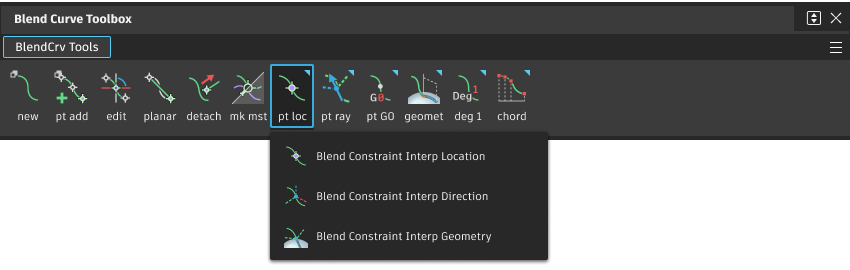
Blend constraint interp location
Constrains the curve to pass through the location of this blend point. Use this tool to constrain the curve to pass through the blend points position without regard to direction.
Blend constraint interp direction
Constrains the curve to pass through this blend point in a certain direction relative to world space. Set the direction with BlendCrv Tools > Blend Curve Edit ![]() .
.
Use this tool to constrain the curve to pass through the blend point in a certain world space direction.
Blend constraint interp geometry
Constrains the curve to pass through this blend point in a certain direction relative to the object to which it is attached. Set the direction with BlendCrv Tools > Blend Curve Edit ![]() .
.
Use this tool to constrain the curve to pass through the blend point in a direction relative to the object to which it is attached.
Change the direction type of a blend curve constraint
Change the direction type of a blend curve constraint
Change the type of the picked blend points
In the Curves tool palette, select the Blend Curve Toolbox to show an extra floating palette containing the BlendCrv Tools tab.
Do one of the following:
To constrain the curve to pass through the blend points position (without regard to direction), in the BlendCrv Tools palette, select Constraint Interpolation Direction
 > Blend Constraint Interp Location.
> Blend Constraint Interp Location.To constrain the curve to pass through the blend point in a certain world space direction, in the BlendCrv Tools palette, select Constraint Interpolation Direction
 > Blend Constraint Interp Direction.
> Blend Constraint Interp Direction.To constrain the curve to pass through the blend point in a direction relative to the object to which it is attached, in the BlendCrv Tools palette, select Constraint Interpolation Direction
 > Blend Constraint Interp Geometry.Note: You can only change a constraint to “geometry” if it is already attached to an object.
> Blend Constraint Interp Geometry.Note: You can only change a constraint to “geometry” if it is already attached to an object.
Change the type of a directional constraint
Do one of the following:
- To set the actual direction of the tangent at this point, in the BlendCrv Tools palette, select Constraint Direction Type
 > Blend constraint directed.
> Blend constraint directed. - To set the tangent at this point along a line (in either direction), in the BlendCrv Tools palette, select Constraint Direction Type
 > Blend constraint parallel.
> Blend constraint parallel.