 Text
Text
The text tool uses your system fonts.
Access this tool from the Curves tool palette:

Text tool workflow
Shift click the Text tool to open the option box.
Click the name of a font in the scrolling list.
Click in a view window and begin typing.
Note: Once you create 3D objects, you cannot edit the objects as text. If you want to change the content of the text, the font, or any other text parameters, delete the object and recreate it.
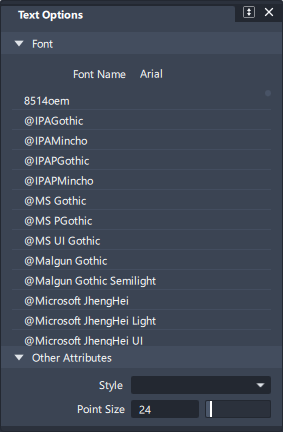
A string of text is created as a single object; however, characters can be made into individual objects by choosing Edit > Ungroup![]() . Each text character can be made of more than one curve. Initially, these curves are grouped together, but they can be separated by choosing Edit > Ungroup
. Each text character can be made of more than one curve. Initially, these curves are grouped together, but they can be separated by choosing Edit > Ungroup ![]() .
.
To create a surface from text curves, choose Set Planar ![]() from the Surfaces tool palette and create a trimmed surface. Choose all the curves necessary to make a region, or all the curves for a character. Curves can form separate groupings of surfaces, but each set of curves must form a closed loop (a region) to create a surface.
from the Surfaces tool palette and create a trimmed surface. Choose all the curves necessary to make a region, or all the curves for a character. Curves can form separate groupings of surfaces, but each set of curves must form a closed loop (a region) to create a surface.
Text curves are represented in the scene block diagram (SBD) window as a compressed hierarchy:

Use Utilities > SBD > Expand SBD ![]() to see the full hierarchy for text.
to see the full hierarchy for text.