 New Curve on Surface
New Curve on Surface
Lets you create a curve-on-surface by drawing it manually.
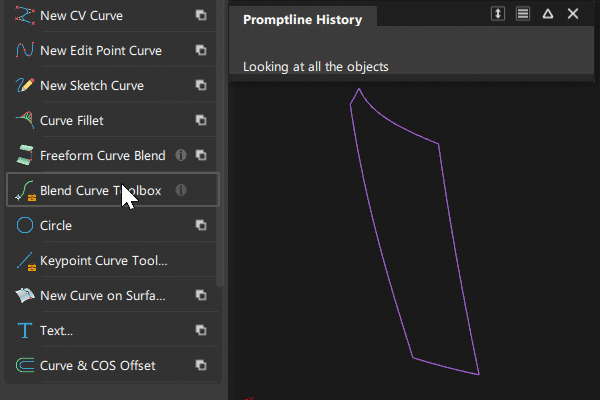
Access this tool from the Curves tool palette:

New Curve on Surface Options
Curve Degree
The mathematical degree of the curve created, which control the number of CVs per span: 1 (linear) or 3 (cubic). The default is 3.
Knot Spacing
A “knot” is the parameter value of an edit point.
Chord – The chord length parameterizes the new curve edit points in current units.
Uniform – The new curve edit points have integral parameters: the first edit point is parameter 0.0, the second is 1.0, and so on.
About curves-on-surface
Curves-on-surface are special curves that are drawn in the UV space of a surface, rather than in the XYZ space of the scene. They are usually used to define the line along which to trim surfaces or to form the edge of new surfaces.
Curves-on-surface do not have CVs. They are controlled by moving on-curve edit points.
You can create curves-on-surface by drawing directly on the surface, by projecting existing curves onto a surface, and by intersecting existing geometry with a surface.
Another type of curve-on-surface is a visual curve, produced by tools such as Cross Section Editor, Parting Line, Highlights, and so on. These curves are for display purposes only, and have no geometry attached to them.
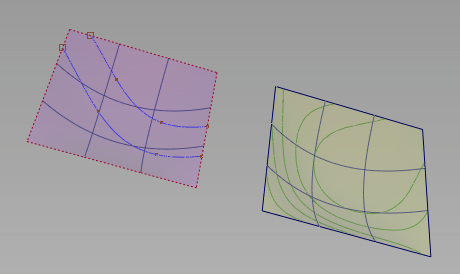
Left: Geometry curves-on-surface. Right: Visual curves-on-surface.
Curve on surface workflow
Shift-select the New Curve on Surface tool.
Click the surface on which you will draw the new curve-on-surface.
Click to place the points of the new curve. You can move the new point while the mouse button is down. When you release the mouse button, the new point is added to the curve.
- Click the
 to place a point.
to place a point. - Click the
 to place a point with the same U coordinate as the previous one.
to place a point with the same U coordinate as the previous one. - Click the
 to place a point with the same V coordinate as the previous one.
to place a point with the same V coordinate as the previous one. - Type a UV coordinate to place a point exactly.
- Use
 snapping to snap to the nearest isoparametric curve intersection.
snapping to snap to the nearest isoparametric curve intersection. - Use
 snapping to snap to the nearest edit point of a curve-on-surface on that surface.
snapping to snap to the nearest edit point of a curve-on-surface on that surface. - Use
 snapping to snap to another curve-on-surface, or to an isoparametric curve.
snapping to snap to another curve-on-surface, or to an isoparametric curve. - If True Intersections is turned on in the Curve Snap Options box (accessed by clicking on the small arrow to the right of the
 icon),
icon),  snapping will automatically snap a new curve-on-surface (CoS) to CoS-CoS intersections on the same surface. If Projected Intersections is turned on, it will snap to CoS intersections in the view (even if the curves-on-surface don't truly intersect in world space).
snapping will automatically snap a new curve-on-surface (CoS) to CoS-CoS intersections on the same surface. If Projected Intersections is turned on, it will snap to CoS intersections in the view (even if the curves-on-surface don't truly intersect in world space).
- Click the
Use
 + Z or Edit > Undo to remove the last point. Use Edit > Redo to put it back.Note: As with any other operation, the maximum number of undos is set to 11 but can be modified in the Miscellaneous section of Preferences > General Preferences.
+ Z or Edit > Undo to remove the last point. Use Edit > Redo to put it back.Note: As with any other operation, the maximum number of undos is set to 11 but can be modified in the Miscellaneous section of Preferences > General Preferences.