 Horizon
Horizon
Produces curves-on-surface from horizon lines as seen from a point in space or from a direction.
Access this tool from the Evaluate palette:
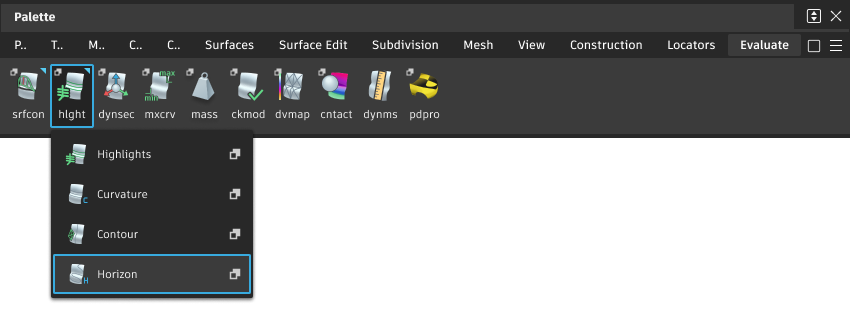
Horizon Control settings
Horizon Type
Choose how to project the horizon line onto the surfaces.
Perspective – Use the horizon as seen from a certain point in space.
Orthogonal – View the horizon from a certain direction. With this technique, the “sightlines” are parallel and the viewpoint is infinity.
View Point
The point in space from which to look at the picked surfaces and the horizon.
You can set this point with the viewpoint locator when you use the tool.
This option appears when Horizon Type is Perspective.
Point
Enter the name of a point to position/align the Horizon manipulator with it. (You can also click a point to align the manipulator with it. Or you can select the point and the surface before selecting the tool.)
This option appears when Horizon Type is Perspective.
View Direction
The view direction from which to look at the picked surfaces and the horizon.
This option appears when Horizon Type is Orthogonal.
Vector
Enter the name of a vector to position/align the Horizon manipulator with it. (You can also click a vector to align the manipulator with it. Or you can select the vector and the surface before selecting the tool.)
This option appears when Horizon Type is Orthogonal.
Control Options
Auto Update
Update the curves-on-surface as you change the values in the Horizon window.
Create History
Save the history of the new curves-on-surface for later editing. If you turn Create History on, you can modify the surfaces and the curves-on-surface update.
Buttons
Update
When Update is off, use this button to update the curves on surface to correspond to the current options.
Undo All
Undo all the changes made by the tool and return to the original surface.
Next
Finish creating curves-on-surface on the current surface and prompt for a new surface to evaluate.
Horizon tool workflows
To create a curve-on-surface across the horizon as seen from a certain angle:
Pick the surfaces on which you want to create curves-on-surface.
Shift-select the tool.
The Horizon control window opens, and a view point/direction manipulator appears.
Click the Go button.
Set the Horizon Type in the control window.
If the Horizon Type is Perspective, drag the manipulator to move the viewpoint, or type exact coordinates in the View Point fields in the window.
If the Horizon Type is Orthogonal, rotate the manipulator to change the view direction, or type a direction in the View Direction fields in the window.
The curves-on-surface update as the horizon is modified.

If Auto Update is off, click Update to create the curves-on-surface.
Note: If the horizon you set does not cross the surfaces, the tool will not create any curves-on-surface.Click on additional surfaces to evaluate them, or deselect active surfaces.
Click the Undo All button in the control window to remove the curves-on-surface.
Related pages
- Shade a surface with its draft angles
- Highlights
- Contour
- Curvature
- Create curves-on-surface with Evaluation shader data