 Contour
Contour
Creates curves-on-surface from a single-plane cross-section.
Access this tool from the Evaluate palette:

Contour Control settings
Plane Origin
The 3D coordinates of the origin of the plane which intersects the surfaces to create curves-on-surface.
You can set this origin with the contour manipulator when you use the tool.
Direction Type
Select either Rotation or Vector.
Plane Normal
The vector perpendicular to the plane.
You can set this vector with the contour manipulator when you use the tool.
Vector/Plane/Point
Enter the name of a point/vector/plane to position/align the Contour manipulator with it. (You can also click a point/vector/plane to align the Contour manipulator with it. Or you can select the point/vector/plane and the surface before selecting the tool.)
Control Options
Auto Update
Update the curves-on-surface as you change the values in the Surface Evaluate window.
Create History
Save the history of the new curves-on-surface for later editing. If you turn Create History on, you can modify the surfaces and the curves-on-surface update.
Buttons
Update
When Auto Update is off, use this button to update the curves on surface to correspond to the current options.
Undo All
Undo all the changes made by the tool and return to the original surface.
Next
Finish creating curves-on-surface on the current surface and prompt for a new surface to evaluate.
Contour tool workflows
To create a curve-on-surface where the surface intersects a plane:
Pick the surfaces on which you want to create curves-on-surface.
Shift-select the tool.
The Contour control window opens and the contour manipulator appears.
Click the Go button.
Use the manipulator to change the position and orientation of the plane, or type exact values in the Plane Origin and Plane Normal fields of the Contour window.
The curve-on-surface updates as the plane is modified.
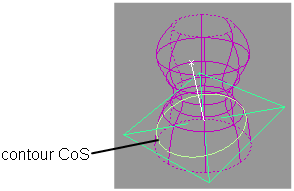
If Auto Update is off, click Update to create the curve-on-surface.
Click on additional surfaces to evaluate them, or deselect active surfaces.
Click the Undo All button in the control window to remove the curves-on-surface.
Related pages
- Shade a surface with its draft angles
- Highlights
- Horizon
- Curvature
- Create curves-on-surface with Evaluation shader data