 Mass Properties
Mass Properties
Displays the mass properties, including volume, surface area, and centroid, of the model.
Access this tool from the Evaluate palette:

Mass Properties Options
Volume, Surface Area, Centroid
Check the values that you want to display in the Mass Properties Editor window.
Type
Describes the way the selected surfaces or faces define the solid.
Solid – The surfaces you pick represent the boundaries of a closed, solid object.
Shell Interior – The surfaces you pick represent the exterior of a thin shell enclosing a hollow space (for example, modeling a bottle with a single surface of revolution). The Thickness option specifies the thickness of that shell.
Create Centroid Point
Created a centroid point locator in the scene.
Tolerance
The precision of the tessellation used to determine the mass properties.
Thickness
The uniform thickness of the shell when using the Shell Interior option (see Type). In this case, the Volume corresponds to the volume of the shell, rather than the volume of the enclosed space. The Surface Area corresponds to the sum of the interior and exterior surface areas.
This option appears only when Shell Interior is turned on.
Mass Properties Editor
Area, Volume, Centroid
These display fields show the results of the mass properties calculations you asked for in the option window.
Area Units
Linear units used to display the results. These correspond to the main linear units set in Preferences > Construction Options. For example, if the units are mm, the surface area will be given in square mm.
Volume Units
Volume units used to display the results.
Centroid
Position of the centroid point.
Save To File
Click this button to save the mass properties data to a text file.
About measuring the mass properties of a model
Overview
The Mass Properties tool provides two ways of specifying the object to measure:
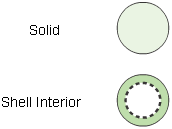
- Solid – The surfaces you pick represent the boundaries of a closed, solid object.
- Shell Interior – The surfaces you pick represent the outside of a thin shell enclosing a hollow space (for example, modeling a bottle with a single surface of revolution). You specify the thickness of the shell.
Restrictions
To get accurate statistics on an object, the following conditions must be met:
The surfaces must completely enclose a volume. The edges of surfaces must meet within the tolerance value set in the Mass Properties option window.
The normals on all NURBS surfaces must point out of the solid, and, when moving along a face boundary in the increasing U direction, the face area must be to the left when viewed from outside the solid.
or
The normals on all NURBS surfaces must point into the solid, and, when moving along a face boundary in the increasing U direction, the face area must be to the right when viewed from outside the solid.
You can check the seam between two surfaces by placing a Deviation measurement on the seam. You can check the orientation of normals using the Reverse Direction tool.
Show the mass properties of a model
Pick all the surfaces that make up the model. Make sure the surfaces completely enclose the volume of the object.
Select the Mass Properties tool.
When the Mass Properties tool completes its calculations, the Mass Properties window appears, containing the following statistics about the object.
Note: If you are using a construction plane when you click the tool, the calculations use the X, Y, and Z axes of the current construction plane. If you change the options of the Mass Properties tool, the window updates.
Tips and notes
Using the Mass Properties tool with the Solid option on a group of surfaces with gaps does not produce an error.
In fact, the results are still meaningful if the gaps between surfaces are not too large.
If the volume value is negative, some of the surfaces probably have normals pointing inward. Use either Reverse Surface Orientation tool
 or the Set Surface Orientation tool
or the Set Surface Orientation tool  to find and reverse the surfaces so they have normals pointing out.
to find and reverse the surfaces so they have normals pointing out.



