 Close
Close
Converts an open curve or surface to closed, or a closed curve or surface to open. Open objects have free endpoints or edges, and closed objects have connected endpoints/edges.
When a curve is closed, it forms a continuous loop, with no loose ends. When a curve is open it has two ends that can be moved independently, though they might happen to occupy the same point in space.
Similarly, a surface can be closed (periodic) across U, V, or both dimensions. When a surface is open, it has free edges.
Access this tool from the Object Edit tool palette:

Close Options
Preserve Shape
On – Add or delete edit points to preserve the shape of the object.
Off – Close without adding edit points.
Close workflows
Use the Close tool to convert objects between being open (having free endpoints or edges) and being closed (having connected endpoints/edges).
Open or close a curve
- Select the Close tool.
- Click the curve.
Open or close a surface
Select the Close tool.
Click a U or V isoparametric curve or edge to open or close the surface across that dimension.
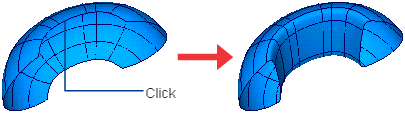
Find out if an object is open or closed
- Pick the object.
- Choose Windows > Information > Information Window.
- The Geometry info section shows whether the object is open or closed.
You can also choose Query Edit tool from the Object Edit palette and right-click on the object.