 Offset
Offset
Creates an object offset a specific distance from an original. Every point on the copy is a specific distance from the corresponding point on the original.
Access this tool from the Object Edit tool palette:

Offset Control settings
Curve Break Connection
Controls how the offset curve connects breaks caused by corners in the original curve. This option does not apply to surface offsets.
Off – Do not connect the break. This option can create two or more separate new curves.
Linear – Connect the break with tangential lines.
Circular – Connect the break with an arc.
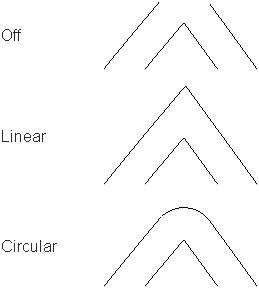
Curve Offset Plane
Active View – The copy is offset in the plane of the active view. For example, in Z-up environment, the Top view would offset in the XY plane.
Geometry Average – The copy is offset in the average plane of the curve. Planar curves are offset in the plane of the curve plane, 3D curves are offset in 3D.
Distance
The distance between the original and the offset copy.
Curve Cutting Radius
Set this value greater than 0 to create a smooth arc with the given radius where the Offset tool cuts loops, instead of a corner.
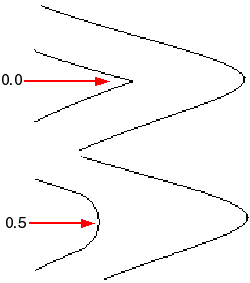
Curve Loop Cutting
Remove loops caused by concave angles in the original curve.
Curve Loop Cutting creates multi-knots, which can cause problems for some surface creation tools such as Rail Surface.
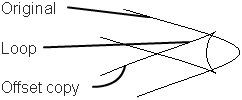
 to change the curve cutting radius while using the tool.
to change the curve cutting radius while using the tool.Copy Curves on Surface
Create curves-on-surface on the offset surface to match any curves on surface on the original.
When Create History is on, the curves-on-surface on the offset surface are linked to the curves-on-surface on the original.
Explicit control
Gives you control over the number of extra spans the tool inserts in the offset surface.
Max Spans Factor
The maximum number of times the offset geometry is subdivided for more accurate approximation of the original. The default is 5 (each span of the original can be represented by up to 5 spans on the offset copy).
If you do not mind extra edit points (a more complex curve), you can increase this number for a more accurate offset copy of complex geometry.
This option is only available when Explicit control is on.
Normal Mode
Off – Tries to produce the most accurate offset, regardless of CV structure.
NUV – The CVs are only allowed to move in the normal direction, producing an offset with better CV structure (distribution).
Control Options
Create History
Link the offset object to the original through construction history, so changes to the original affect the offset object.
Create Metadata
Specifies whether or not the Offset tool creates history metadata.
Auto Update
Automatically updates the object as you change options in the window.
Offset tool workflows
Offset several curves in the same direction simultaneously
Pick one or more curve(s) or curve(s)-on-surface.
Select the Offset tool
 .
.Curve sets are created based on topology. Each set shows an offset preview of a different color with an arrow indicating the unified direction of the offset.
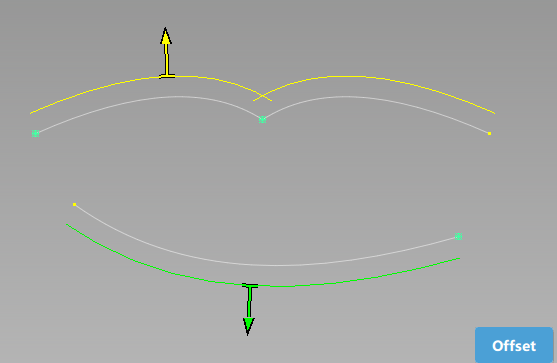 Note: The Topology Distance (in Preferences > Construction Options) is used to determine which curves form a unified set that must be offset in a single direction.
Note: The Topology Distance (in Preferences > Construction Options) is used to determine which curves form a unified set that must be offset in a single direction.Do any of the following:
- Click on an arrow to modify the offset direction for a set.
- Drag the
 left and right to change the offset distance.
left and right to change the offset distance. - In the Offset Control window, type a number to set the offset distance exactly and specify other options for the offset.
- Select additional curves (or de-select them) by holding the
Shiftkey while clicking them or using a pick box.
Click the Offset button.
What if...?
I get strange results when I try to offset a curve?
- If your curve is not in the XY, XZ, YZ, or construction plane, you may get strange results. Open the options box, and set the Curve Offset Plane option to Geometry Average.
- If your curve is planar and non-periodic but the offset presents a bad CV distribution (for example twists or bow ties), set Normal Mode to NUV.
- The Offset tool can have trouble with objects that have multi-knots or CV multiplicity.
Offset several surfaces in the same direction simultaneously
Pick the surfaces you want to offset.
Select the Offset tool
 .
.Surface sets are created based on topology. Each set shows an offset preview of a different color with an arrow indicating the unified direction of the offset.
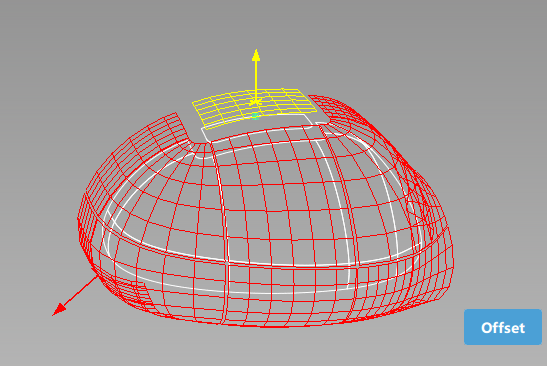 Note: The Topology Distance (in Preferences > Construction Options) is used to determine which surfaces form a unified set that must be offset in a single direction.
Note: The Topology Distance (in Preferences > Construction Options) is used to determine which surfaces form a unified set that must be offset in a single direction.Optionally do one of the following:
- Click on an arrow to modify the offset direction for a set.
- Drag the
 left and right to change the offset distance.
left and right to change the offset distance. - In the Offset Control window, type a number to set the offset distance exactly and specify other options for the offset.
- Select additional surfaces (or de-select them) by holding the
Shiftkey while clicking them or using a pick box.
The offset preview updates.
Click the Offset button.
The offset surfaces are created and grouped.
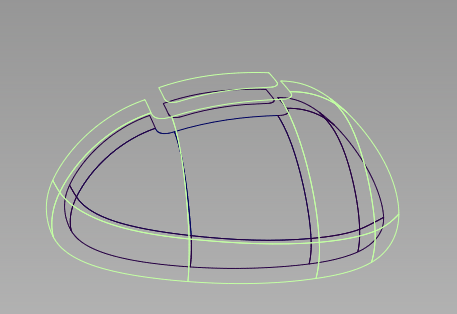
What if...?
The surface offset has a bad CV structure (for example bow ties)?
Try setting Normal Mode to NUV.
About creating offset copies
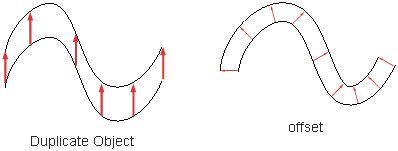
When offsetting curves, the curves are grouped based on topology, and an arrow lets you choose the direction of the offset for each group, so that all curves in a group are offset in the same direction, regardless of their initial orientation.
When offsetting surfaces, the surfaces are grouped based on topology, and an arrow lets you choose the direction of the offset for each group, so that all surfaces in a group are offset in the same direction, regardless of their initial orientation.