 Insert
Insert
Adds an edit point to a curve, or an isoparametric curve or curve-on-surface to a surface.
The Insert tool shows the new hull shape in green, enabling users to insert CVs with greater visual control over the shape of the curve.Ensure that display of CVs and hulls are turned on to benefit from this feature.
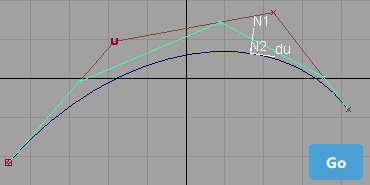
Access this tool from the Object Edit tool palette:

Insert Options
Type
Span – Adds an edit point to a curve, or an isoparametric curve to a surface, creating an extra span.
Curve on surface – Adds a curve-on-surface at a specific U or V value on a surface. This option does not apply to curves.
Insert tool workflow
This results in additional spans/patches and accompanying CVs. Also creates a curve-on-surface at a specific U or V value.
Shift-select the Insert tool.
For surfaces, choose in the option box if you want to insert an isoparametric curve or a curve-on surface. Click Go.
Click the curve or surface.
For surfaces, click an isoparametric curve (U or V) in the direction you want to insert.
Drag the locator to the position at which you want to insert. You can also type a parameter value in the prompt line.
Tip: PressCtrl+Altand click to snap to a patch edge or curve. PressAltand click to snap to the halfway (in parametric distance) points between edit points/isoparametric curves.Click Go.