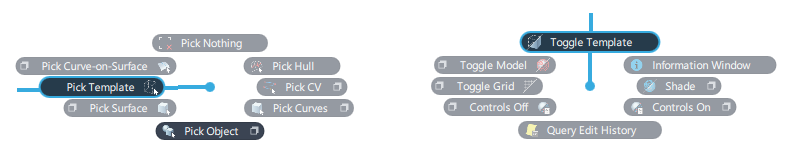Pick Template
Pick Template
Picks or unpicks templated objects. When an object is templated, it is visible (displayed in a grey color), but cannot be picked with the normal pick tools, or snapped to.
Templating objects prevents them from being selected when you are working on other objects in the same area.

Note: Templated objects are similar to items on layers set to the Inactive state. Both techniques are useful:
- Use templating for individual objects regardless of layer assignment. Templating is often used to temporarily make selection easier, such as when geometry is overlapping.
- Use layer states to disable groups of geometry on a layer. Layer states are typically used once the model geometry is well organized to control the display and selection of collated geometry (see Set State).
The layer states have different screen colors so they are distinguishable from the templated state:

Access this tool from the Pick palette:

Pick Template workflows
To template an object
- Use the Pick Object tool to select the objects you want to template.
- Choose Display > Template to toggle to a templated state.

To untemplate an object (return a templated object to pickable state)
- Use the Pick Template tool to select the templated objects you want to untemplate.
- Choose Choose Display > Template to toggle to a pickable state.

Improve the template workflow using hotkeys or marking menus
To use the template workflow effectively, the following three tools are typically be assigned to a Marking Menu or to hotkeys for quick access:
- Pick Object
- Pick Template
- Display > Template