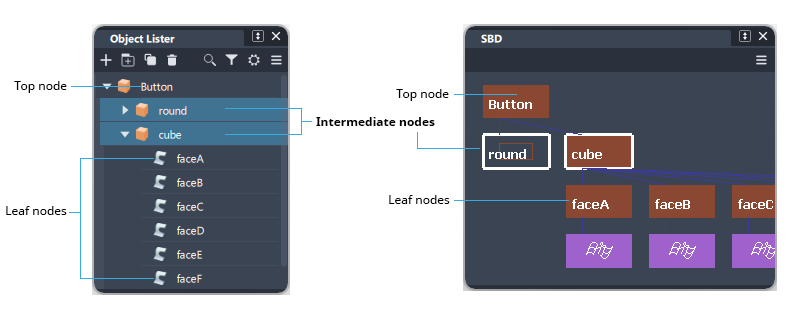Pick Component
Pick Component
Pick Component can be used in the following ways:
- To select items within a group (at the lowest level in a grouped hierarchy). For example, one face of a cube.
- To select individual limit surfaces within a subdivision object.
- As a pick filter to select particular types of items by setting the Pick Component options. For example, Pick Curve and Pick surface on the default Marking Menus are instances of the Pick Component tool.
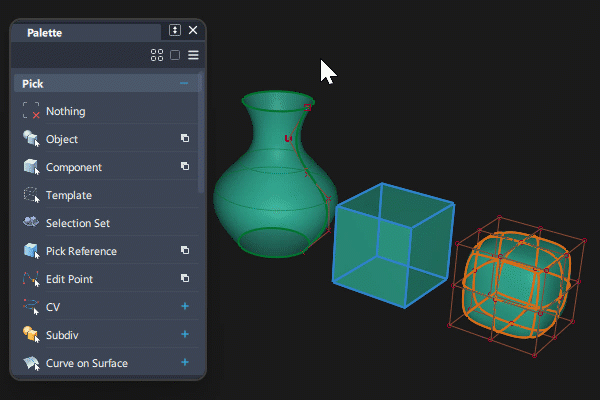
Access this tool from the Pick palette:

Pick Component settings
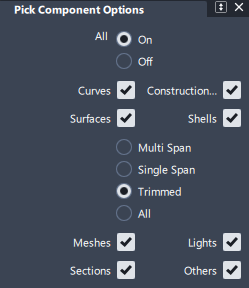
All
Select the On or Off options to select all the checkboxes or deselect them all.
This is useful if you want to set the tool to just one item. Choose All off to start with and then select the item(s) you want to be able to select.
Curves
All curve types including Keypoint curves and Blend curves, but not curves-on-surface.
Construction Objects
Construction Objects include Points, Vectors, Construction Planes, and Canvases.
Surfaces
If Surfaces is selected, you can also choose to refine the pick filter using the following options:
- Single Span
- Multi Span
- Trimmed
- All
Shells
Shells are created using the Shell Stitch tool in the Surface Edit palette. Shells may also be present in imported STEP files.
Meshes
Meshes include any imported polygon geometry or STL (Rapid Prototype) files. Meshes can also be created from surface or subdivision geometry using the NURBS to Mesh and Subdiv to Mesh tools.
It is possible to pick individual vertices and edges in mesh objects.
Lights
Lights are created automatically when Hardware Shade is used, and are visible as objects in the scene (shown in green by default).
Sections
Sections can be imported from scans or they can be created using the Promote Options in the Cross-Section Editor.
Others
Others include the camera and solid textures.
Pick Component workflows
Marking Menu Pick tools
Pick Component is used twice in the default marking menus for Pick Curves and Pick Surfaces:
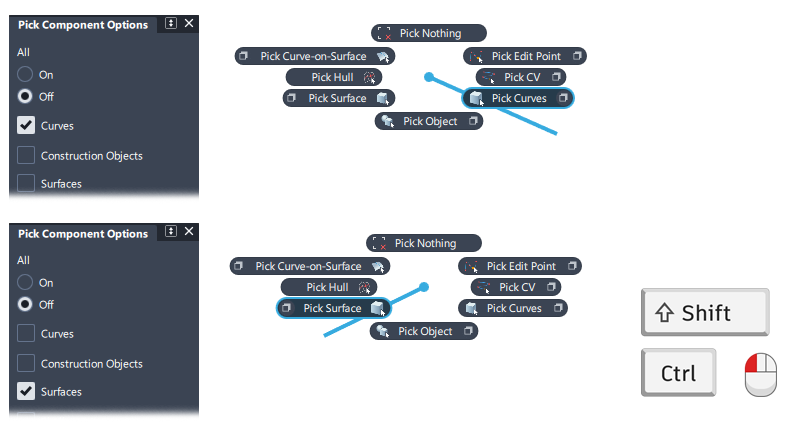
Selection and the node hierarchy
The example below shows a group node hierarchy with three levels.
The hierarchy starts with a grouped object - the cube. Next, are the created round surfaces, which are also a group. These objects represent intermediate nodes in the hierarchy. At the top-level, the intermediate nodes are grouped together to form a single node, renamed to Button.
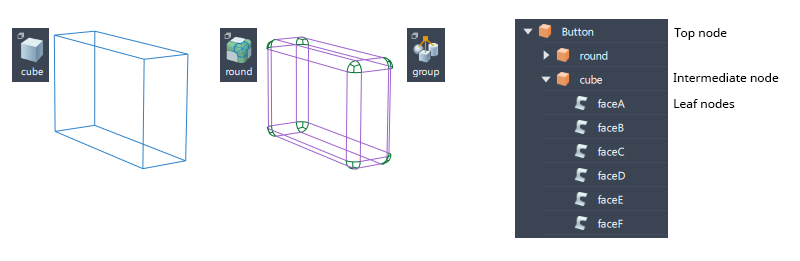
In the scene:
Pick Object always selects the top node of a group hierarchy.
Pick Component always selects the leaf node at the lowest level of a grouped object.
Pick Component cannot be used to select intermediate nodes in the scene. Instead, use the Object Lister window or the SBD window and use Pick Object or Pick Component on the nodes: