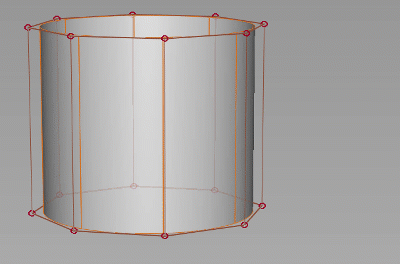Cut
Cut
Modifies topology by cutting and rebuilding subdivision edges along a path of selected edges and CVs. Use the cut tool to interactively split, rebuild edges, and insert CVs to quickly reshape and change the topology of subdivision objects.
For example, you can use the tool to cut a rough shape, and then use the other subdivision modeling tools to refine it.
Use this tool to cut a subdivision surface at specified points along edges. Edges loops get inserted at the cut points. You can also cut through a subdivision object by defining a cut-line in canvas, and then apply it to a subdivision object.
Access the tool from the Subdivision Palette:

Subdiv Multicut settings
Offset
Specifies the distance along an edge to place the cut in the set working units.
Pick Type
- CV - Cuts and rebuilds edges along the path of selected CVs.
- Edges - Cuts and rebuilds edges at selected locations along edges.
- Both - Cuts the surface along the path of selected CVs or at specified locations along edges.
Cut subdiv workflows
Split subdiv edges
Shift-select the tool to open the control window.
In the control window, select a Pick Type for the cut, and if desired, specify an Offset value.
Click either an existing edge or CV as a starting point. A cut must start on an edge or CV. A green dot displays at this location to indicated that the tool is active.
Click additional CVs or edges to add points to the cut.
Tip: +
+  snaps cut point to the nearest CV.
snaps cut point to the nearest CV.When you are finished with the cut line, click
 in the view or press Enter.
in the view or press Enter.
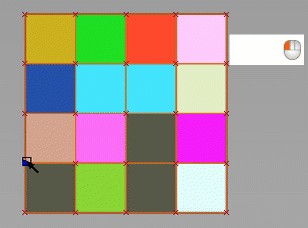
Pick Type: CV
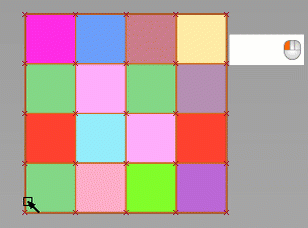
Pick Type: Edge
Cut through a closed subdivision object
You can cut through a subdivision object by defining a cut-line in canvas, and then applying it to a subdivision object. Note that the Cut settings, such as Pick Type or Offset are not applicable to the Cut Through operation.
Click in the canvas to define the start of the cut-line, drag, and then click again to define the end of the cut-line.
If required, orient the canvas view to reposition the cut-line.
In the canvas, click Cut Through or press the Spacebar to complete the cut.