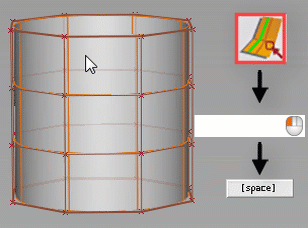Insert Edge
Insert Edge
Adds edges and edge loops to subdivision objects. Use this tool to insert parallel and perpendicular edges or edge loops at a specified distances from selected edges.
When you insert an edge, subdivision faces are automatically created to the adjoining edges.
Access the tool from the Subdivision Palette:

Subdiv Insert Edge settings
Insert mode
Perpendicular - Inserts perpendicular edge at a selected point along an existing edge.
Parallel - Inserts edges or edge loops parallel to the selected edge. To insert an edge loop, ensure that Pick Edge Loop is on. Use Offset mode and Sides mode to specify the position and number of edges to add parallel to the selected edge.
Pick Edge Loop
When on, Parallel inserts an edge loop parallel to the selected edge.
Edge Flow
When on, the inserted edge or edge loop adjusts to best fit the curvature of the neighboring edges to maintain the shape of the subdivision object. Edge Flow works when inserting perpendicular and parallel edges.
Offset mode
Lets you specify the location of new edges and edge loops using an offset value.
Relative - Specifies the offset location of new edges or edge loops relative to the two closest parallel edges on either side of the selected edge. The Sides mode setting affects the number and position of new edges. See Sides mode below.
When Sides mode is set to Single, one edge is added and its position is relative to the closest parallel edges. For example, a Parameter value of 0.500 inserts the new edge midway between the original edge and the next closest parallel edge.
When set to Both, two edges are added to either side of the selected edge and their position is relative to the closest parallel edge. For example, a Parameter value of 0.500 (or -0.500) inserts a new edge midway between the original edge and the edge below it and second edge midway between the original edge and the edge above it.
Distance - Specifies the offset location of new edges or edge loops as an absolute distance from the selected edge. Use the Parameter slider control to set the distance value is in the set working units.
When Sides mode is set to Single, one edge is added and its position is based on the Distance value. When set to Both, two edges are added to each side of the selected edge and their position is based on the Distance value.
Sides mode
Applies only when inserting parallel edges.
Single - Inserts a single edge or edge loop based on the specified control options and the selected edge.
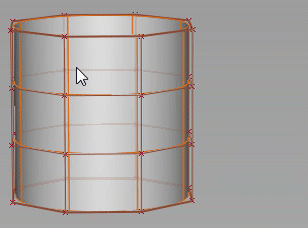
Both - Inserts an edge or edge loop on both sides of the selected edge.

Insert edge and edge loop workflows
Insert an edge or edge loop parallel to a selected edge or edge loop
Shift-select the tool to open the control window.
For Insert mode, select Parallel Edges.
Turn on Pick Edge Loop to insert an edge loop. Otherwise, a single edge gets inserted.
Pick Edge Loop is on by default.
For Side mode, specify whether you want to insert a Single edge loop or edge loops on Both sides of the selected edge loop.
Click the edge loop nearest to where you want the new edge loops to be inserted. The new edges appear.
To position the new edge loops, do one of the following:
 + drag the cursor where you want to place the new edge loop. The new edge loop follows your cursor as you drag it.
+ drag the cursor where you want to place the new edge loop. The new edge loop follows your cursor as you drag it.In the control window, select an Offset mode and then use the Parameter control to set an offset value.
When Offset mode is set to Relative, this value specifies an offset that is relative to the nearest parallel edge loop.
When Offset mode is set to Distance, this value specifies an offset that is an absolute distance (in set units) from the selected edge loop.
Press Enter or click Next in the view to place the edge.
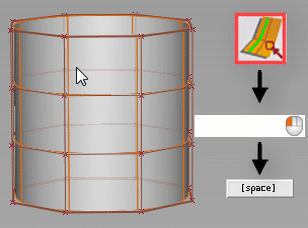
Sides mode: Single

Sides mode: Both
Insert an edge perpendicular to the selected edge
Shift-select the tool to open the control window.
For Insert mode, select Perpendicular.
Turn on Pick Edge Loop to insert an edge loop. Otherwise, a single edge gets inserted.
Pick Edge Loop is on by default.
Click the edge loop that runs perpendicular to where you want the new edge loop inserted. The new edge loop appears.
To position the new edge loop, do one of the following:
 + drag the cursor where you want to place the new edge loop. The new edge loop follows your cursor as you drag it.
+ drag the cursor where you want to place the new edge loop. The new edge loop follows your cursor as you drag it.In the control window, select an Offset mode and then use the Parameter control to set an offset value.
When Offset mode is set to Relative, this value specifies an offset that is relative to the nearest parallel edge loop.
When Offset mode is set to Distance, this value specifies an offset that is an absolute distance (in set units) from nearest parallel edge loop.
Enter or click Next in the view to place the edge.