Primitives (subdivision)
Creates primitive subdivision objects that can be sculpted by displaying the CVs, and then using the Transform tool as well as the collection of tools found in the Subdivision palette.
The following subdivision primitives can be created:
 Cylinder
Cylinder Box
Box Plane
Plane  Torus
Torus
Access these tools from the Subdivision Palette:

Cylinder primitive settings
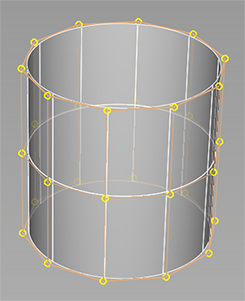
Spans Radial
The number of radial spans for the subdivision cylinder.
Spans Z
The number of spans to create along the z-axis.
Box primitive settings

Spans X
The number of spans to create along the x-axis.
Spans Y
The number of spans to create along the y-axis.
Spans Z
The number of spans to create along the z-axis.
Plane primitive settings
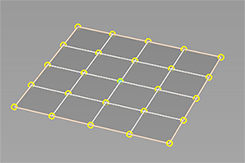
Spans X
The number of spans to create along the x-axis.
Spans Y
The number of spans to create along the y-axis.
Torus primitive settings
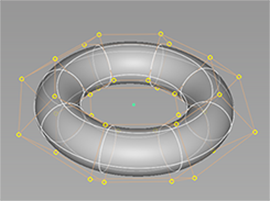
Spans Minor Radius
The number of spans in the tube section.
Spans Major Radius
The number of spans around the tube.
Minor Radius
The radius of the tube.
Major Radius
The distance between the center of the ring and the center of the tube.
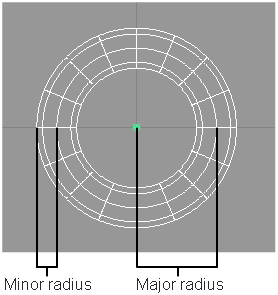
About subdivision modeling
What are Alias subdivision objects
Subdivision objects are a type of geometry in Alias that provide smooth continuous surfaces for creating objects and organic shapes. Alias subdivision objects comply with standard Catmull-Clark subdivision surfaces, which makes them like subdivision surfaces in other content creation applications, such as Autodesk® Maya® and Autodesk® 3ds Max®. However, Alias subdivision objects are a collection of continuous NURBS surface patches so they also inherit characteristics from Alias surfaces. This means that Alias subdivision objects include the strengths of Alias NURBS surfaces and traditional subdivision surfaces.
For example, working with continuous subdivision surfaces let you interact with your model in ways that are similar to polygon modeling. This can accelerate the design process by enabling new workflows for fast form-finding and concept modeling. The tight integration with NURBS surfaces lets you enhance concept designs by adding high-quality surfacing details, such as trimming, fillets, and panel gaps to your subdivision objects. The result is a hybrid modeling environment unique to Alias that lets you incorporate both types of geometry into your concept design workflow.
Modeling subdivision objects
You can model your subdivision using several toolsets including:
- Subdivision modeling tools, including extrude, bridging, edge insert, and fill hole to directly modify the subdivision surface topology.
- Component level controls (CVs and Hulls) in addition to Edge and Face selection to modify the control cage while the software manages the continuity of the underlying subdivision body. See Using the subdivision control cage below.
- NURBS modeling and visualization tools, as well as the Alias construction history to combine NURBS and Subdivision modeling workflows.
- Alias modifiers, such as Transformer or Lattice Rig, to control shape modifications.
Reviewing modeling subdivision objects
You can review and evaluate your concept design using:
- Alias surface evaluation and diagnostic shading tools to manage surface quality and highlights.
- VRED renderer to iteratively review and create high-quality visualizations of your subdivision models.
Converting and transferring subdivision objects
After completing your subdivision model, you can:
- Use Alias to convert the subdivision objects to uniform meshes and NURBS objects. See Mesh > Mesh Tessellation > Subdiv to Mesh and Surface > Surface from Subdiv.
- Exchange subdivision objects with other subdivision modeling software using export and import commands. See Transfer subdivision objects between Alias and Autodesk Maya and Transfer subdivision objects between Alias and Autodesk SpeedForm.
Using the subdivision control cage
When you model subdivision objects, you modify the subdivision control cage. The control cage consists of control vertices. edges, and faces. Edits that you make to these components, drive the changes to the underlying continuous NURBS surface. For example, you can transform control vertices and edges, and extrude faces.
To open the Control Panel, select Window > Control Panel.
In the Control Panel, turn on CV/Hull.

For more information, see Modeling control panel.