 Corner Blend
Corner Blend
Creates a blend surface between three fillets and a base surface.
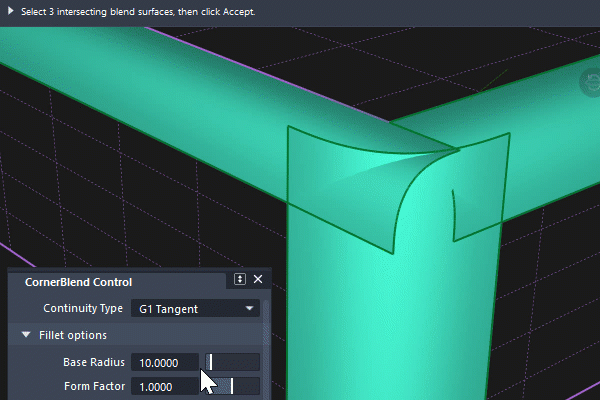
Access the tool from the Surfaces Palette:

Corner Blend settings
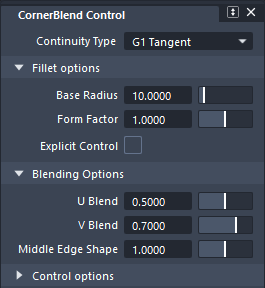
Continuity Type
G1 Tangent - Maintains tangent continuity (G1) with all four boundaries.
G2 Curvature - Maintains curvature continuity (G2) with all four boundaries.

Fillet options
Base Radius
Controls the radius of the 'fourth edge' created on the base surface.
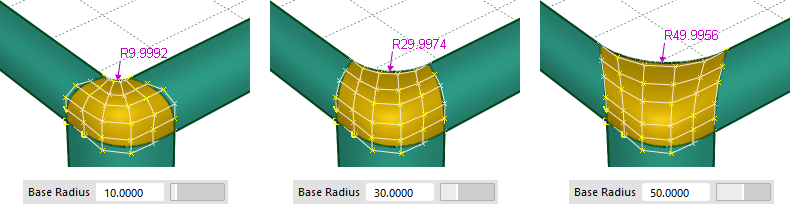
Form Factor
Controls the form factor of the 'fourth edge' created on the base surface.
See Surface Tool Common Parameters for details on how form factor is calculated.

Blending Options
U Blend/V Blend
Controls the blending between opposite edges.
Middle Edge Shape
Adjust the shape of the edge opposite the base surface. You can use this setting to correct any distortions along the edge.
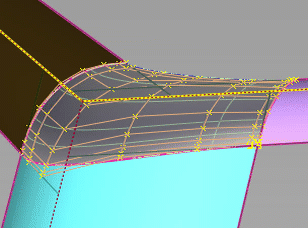

Control Options
In addition to the common Control Options, Corner Blend has the following specific settings.
Blend Trim Type
Specifies the trimming options for the three fillet surfaces.
Trimmed Surface – Trims fillet surfaces where they intersect the blend.
Trim Convert – Trim converts fillet surfaces into untrimmed (natural) surfaces.
Curves on Surface – Creates curves on surface along the contact lines, allowing you to trim manually.
Base Trim Type
Specifies the trimming options on the base surface.
Trimmed Surface - Trims the base surface.
Curves on Surface – Creates curves on surface along the contact lines, allowing you to trim manually.
Align Base Edge
When on, the fourth edge (base surface edge) of the blend is aligned to the base surface. Turn this off to control base edge alignment independently of the three intersecting blends.
Corner Blend common parameters
Corner Blend has the following Surface Tool Common Parameters sections:
- Continuity
- Form Factor
- Explicit Control
- Control Options
Corner Blend workflow
Create a corner blend surface
Select the Corner Blend tool
 .
.Select the three intersecting transition surfaces.
The transitional surfaces are now highlighted in purple.
Click Accept in the view.
Select the base surface.
The base surface is the surface you will use to create the fourth edge of the blend. It should now be highlighted in yellow.
Click Accept in the view.
Click Build in the view.
The input surfaces are trimmed at their intersections and the corner surface is built.
In the Corner Blend control window, use the options to make any necessary adjustments.