 Bevel
Bevel
Creates bevel surfaces around an existing curve or surface edge. Bevel is a legacy tool. There is no construction history with the Option Window settings, or with the input curves.
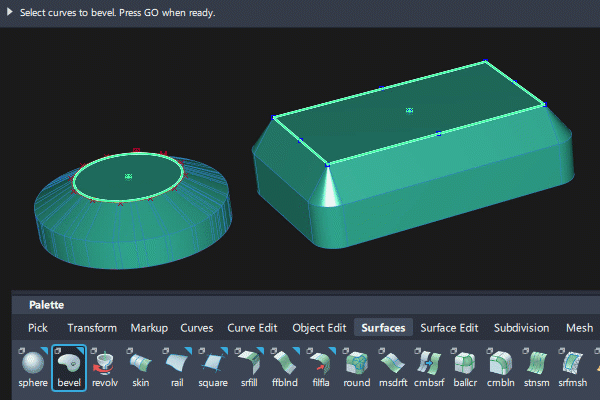
Bevel settings

Sides
- Single – Only bevel one side of the extrusion.
- Double – Bevel both sides of the extrusion.
Corner Type
- Arc – Circular rounded bevel.
- Line – Straight line bevel.
Front Cap, Back Cap
Create a face to cap the front/back side of the extrusion.
If the Front Cap or Back Cap options are turned on, the curve must be flat (all CVs in the same plane).
Any open curves will automatically be closed by a straight line segment.
Bevel Width, Bevel Depth, Bevel Extrusion Depth

Enter initial values for the bevel parameters in the option window.
These can be changed interactively after the first Go (when the proxy surfaces are displayed) using the following:
- Drag the
 to change the bevel width.
to change the bevel width. - Drag the
 to change the bevel depth.
to change the bevel depth. - Drag the
 to change the extrusion depth.
to change the extrusion depth.
Keep Originals
Do not delete the original curves used to create the surface.
Bevel workflow
The bevel tool creates a group of surfaces:

To create a bevelled edge:
Either :
- Pick the curves or surface edges first, then select the Bevel tool
 .
. - Or select the Bevel tool first and follow the prompt
 - pick the curves or surface edges.
- pick the curves or surface edges.
- Pick the curves or surface edges first, then select the Bevel tool
Click on the Go button (or use space bar as a short cut).
Do any of the following:
- Drag the
 to change the bevel width.
to change the bevel width. - Drag the
 to change the bevel depth.
to change the bevel depth. - Drag the
 to change the extrusion depth.
to change the extrusion depth. - Type the bevel width, bevel depth, and extrusion depth separated by spaces to set the values exactly.
- Or none of these, and the settings in the tool option window will apply.
- Drag the
Click Go to create the surface or use the space bar as a short cut.