 Animation Sweep
Animation Sweep
Creates a surface by sweeping out the movements of an animated curve through time, as if the animated curve was leaving a surface or construction curve trail as it moved.
Alternatively capture snapshots of the curve shape as it plays back. There is no Construction History with Animation Sweep.
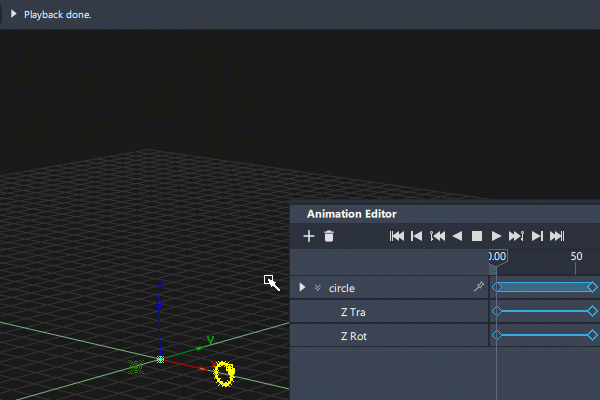
Access the tool from the Surfaces tool palette:
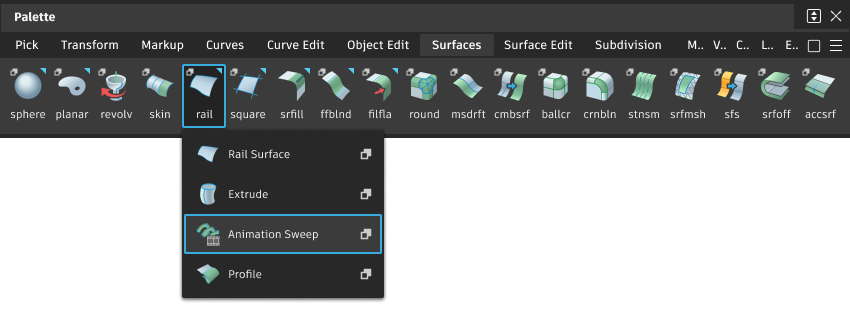
Animation Sweep settings
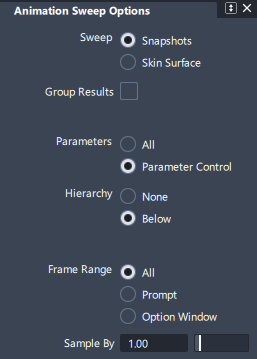
Sweep
Snapshots – Create new curves from the “snapshots” of the animated curve. You can use these curves as construction curves for tools such as Skin, Extrude, and Rail Surface. When Snapshots is selected, Group Results appears as an option for the resulting curves.
Skin Surface – Create a new skinned surface from the snapshots of the animated curve.
Parameters
All – Animate all parameters of the animated curve.
Parameter Control – Animate only the parameters selected in the Animation > Parameter Control window.
Hierarchy
None – Only animate the picked curve.
Below – When Sweep mode is Snapshots, animate the picked curve and any geometry below it in the DAG. When Sweep mode is Skin Surface, animate the picked curve and associated CVs.
Frame Range
All – Animate the picked curve over the entire range of available frames of animation. Use the By Frame slider to set the interval between snapshots.
Prompt – Prompt for the start frame, end frame, and frame interval every time you use the tool.
Option Window – Set the start frame, end frame, and frame interval once in the option window, for every subsequent use of the Anim Sweep tool.
Start/End Frame
This option appears when Frame Range set to Option Window.
Set the start and end frames of the curve’s animation to create snapshots from.
By Frame
This option appears when Frame Range is All.
The number of frames in each step between snapshots. For example, a value of 1 takes every frame, 2 takes every other frame, 3 takes every third frame.
Animation Sweep workflow
To sweep an animated curve
Animate the curve.
Pick the animated curve.
Shift-select the Anim Sweep tool
 icon.
icon.If the Frame Range option is set to Prompt, type the start frame, end frame, and frame increment, separated by spaces, on the prompt line.
The frame increment is the number of frames to step through between each snapshot. For example, an increment of 1 takes every frame, 2 takes every other frame, 3 takes every third frame, and so on.
The Anim Sweep tool takes a snapshot of the curve at each step of the animation, creating a series of construction curves.
- If the Sweep option is set to Snapshots, the Anim Sweep tool asks you whether you want to keep the curves. If the snapshot curves look wrong and you want to change the animation and try again, click No.
- If the Sweep option is set to Skin Surface, the Anim Sweep tool automatically skins a new surface along the snapshots of the animated curve.
Tips and notes
- When the Sweep option is set to Skin Surface and you pick the curve in the SBD window, you must pick the node directly above the curve.
- To use CV animation, set the Hierarchy option to Below.