 Extrude
Extrude
Extrude creates a surface by sweeping a profile curve (or curves) along a path curve.

Extrude is a legacy tool. For more advanced features, additional tools are available:
- To sweep a surface with continuity to input edges, use Mono-rail.
- To sweep a surface along a path made of many curves, use Profile.
- To extrude a surface in a direction (without the need for a path curve) use MSDraft.
Access the tool from the Surfaces tool palette:

Extrude settings

Style
Tube – As the profile curve sweeps along the path, it pivots to maintain the same angle to the path curve.
Flat – As the profile curve sweeps along the path, it maintains its original orientation.

Create caps
Caps can be created at the ends of the surfaces only if the profile shape is a single, closed, planar curve.
Off – Do not create caps at the ends of the extruded surface.
Cap Start – Create a trimmed surface to cap the first end of the extruded surface.
Cap Both – Create trimmed surfaces to cap both ends of the extruded surface.

Extrude Pivot
This option only appears when Style is Tube.
The Extrude Pivot defines the position of the sweep path. (The sweep path shape is the shape of the path curve.)
- Closest – The Extrude Pivot is the endpoint of the path curve closest to the bounding box of all the profile curves. This is best illustrated with multiple profile curves:

- Component – The Extrude Pivot is at the pivot point of each profile curve.
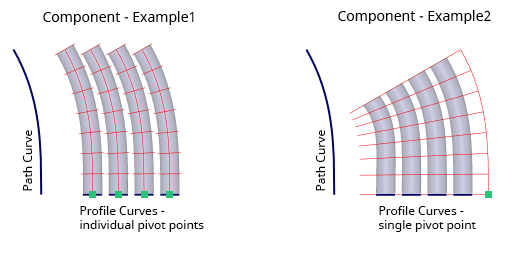
Create History
Save the history of the new surface for later editing. If you turn Create History on, you can modify the curves that were used to create the surface, and the surface will update.
Extrude workflows
Extrude has an Option window, and so the settings are modified before the build, and cannot be modified later using Query Edit.
Create a simple extrude
You will get the most predictable results if you position the profile curve at the start or end of the path curve.

If you have many profile curves and want to drag-select them, do this before choosing the Extrude tool.
- Either select the profile curves first, or the Extrude tool first.
- When all the profile curves are highlighted, click the Go button.
- Pick the path curve to extrude along.
What can extrude do that Rail and Profile can't?
If a path curve has tangent breaks (for example a poly-line from the Keypoint Curve toolbox), the Extrude tool is the only tool that will sweep a profile successfully along it, creating sharp mitred corners.
It is recommended that you use Object Edit > Detach to split the resulting surface at the sharp breaks if you want to continue further modeling.

Tips and notes
You can select free curves, curves on surface, isoparametric curves, or trim edges.
The generation curve does not have to be near or intersect the path curve. However, placing it as near as possible will help you visualize the result. In most cases, you will want the profile curve to be perpendicular to the starting point of the path. To accomplish this, use the Construction > Plane tool to create a construction plane at the start of the path curve, perpendicular to the tangent. Then create the profile curve on the new construction plane.
To extrude a shape made of multiple curves (for example, Text) as a single object, select it before choosing the Extrude tool.
If the path curve has severe bends or corners, the extruded surface can have unwanted twists. To correct this problem, use the Object Edit > Insert
 tool to increase the number of edit points/CVs on the path curve in the problem areas, so that transitions between CVs are more gradual.
tool to increase the number of edit points/CVs on the path curve in the problem areas, so that transitions between CVs are more gradual.