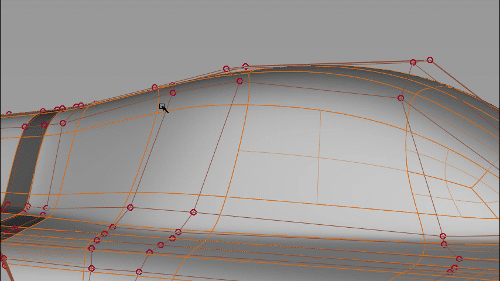Transform
Transform
Displays a Universal Transform tool manipulator, which you can use for moving, scaling, and rotating picked objects or object components such as CVs.
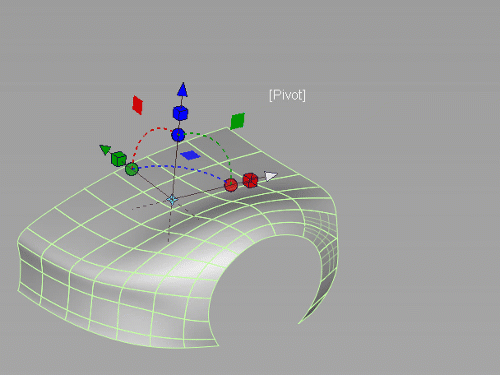
Access this tool from the Transform tool palette:

Universal Transform Options
Deselect Move, Scale, Rotate or Planar Move to remove them from the manipulator.
Move, Scale, Rotate, Planar Move
Deselect an option to remove it from the manipulator.
Mode
Pivot
Places the selected object or component pivot point. This is the default mode.
Global
Places the manipulator at the center point of the selected object or at a point that is the averaged distance between selected components.
In Global mode, the manipulator has two states:
- Adjustment Manipulator - Lets you change the manipulator location and orientation. For example, if you click a subdivision face, the manipulator moves to the face and changes it orientation with respect to the face.
- Transform - Transforms any selected components from the manipulators location and its orientation.
Use the Spacebar or click the Adjust Manipulator and Transform buttons in the viewport to toggle between the states.
Transform objects
Move picked objects in the X, Y, or Z axis
To move the object along an axis, drag an arrow.

Move picked objects in the X, Y, or Z planar direction
To move the object in a planar direction, drag a manipulator square.
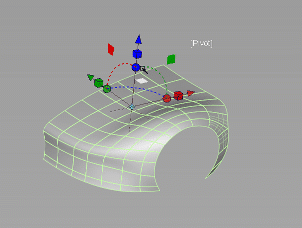
Scale picked objects
To scale the object along an axis, drag a cube. To scale the object uniformly, click a cube, then drag the cube at the center of the manipulator.
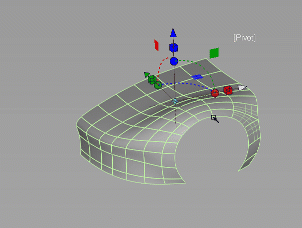
Rotate picked objects
To rotate the object around an axis, drag a sphere or arc.
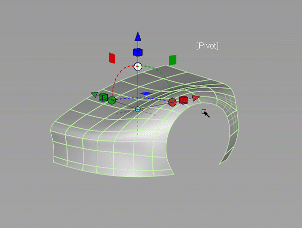
Flip picked objects
To flip an object 180 degrees along the X, Y, or Z axis, click the corresponding straight dotted line.
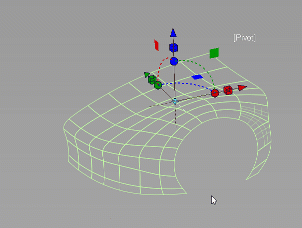
Transform object CVs, edges, or faces
Use the universal transform tool to transform components based on the current object's pivot point or along the axis orientation of a selected face.
Transform components based on the object's pivot point
Use a Pick tool to select the object components you want to transform. For example, from the Pick tool palette, select the Pick CV tool
 .
.Set the Transform tool to Pivot mode by doing one of the following:
- Click the manipulator label until it displays Pivot.
- Turn on Pivot in the Universal Transform Options window.
The tool is now set to Pivot mode.
Use the manipulator handles to move, rotate, or scale the selected components.
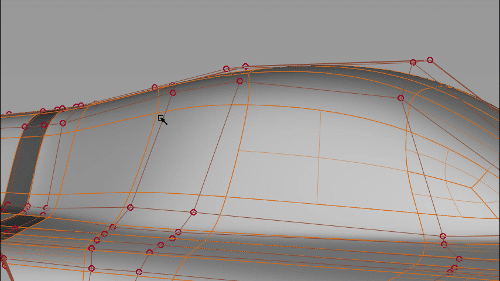
Transform components along the axis orientation of a selected face
Use a Pick tool to select the object components you want to transform. For example, from the Pick tool palette, select the Pick CV tool
 .
.Set the Transform tool to Global mode by doing one of the following:
- Click the manipulator label until it displays Global.
- Turnon Global in the Universal Transform Options window.
The tool is now set to Global mode.
To position or change the orientation of the manipulator, press the spacebar or click the Adjust Manipulator button in the canvas, and then click an object face.
The transform manipulator is now orientated to the axis of the selected face.
Press the Spacebar or click the Transform button in the canvas.
Use the manipulator handles to move, rotate, or scale the selected components.