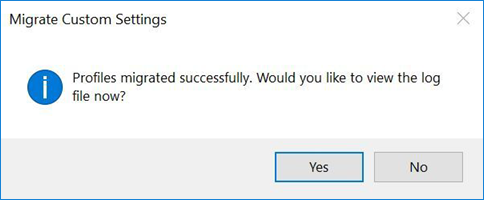Improvements have been made to the CUI, tool palettes, and templates to support the migration of custom files and locations.
To work with custom settings:
- On the Windows Start menu, click Autodesk
 AutoCAD
<product and release> folder drop-down list
AutoCAD
<product and release> folder drop-down list Migrate From a Previous Release.
Migrate From a Previous Release.
- In the Migrate Custom Settings dialog box, select the release from which you want to migrate.
- Select the custom settings you want to migrate over to the latest release.
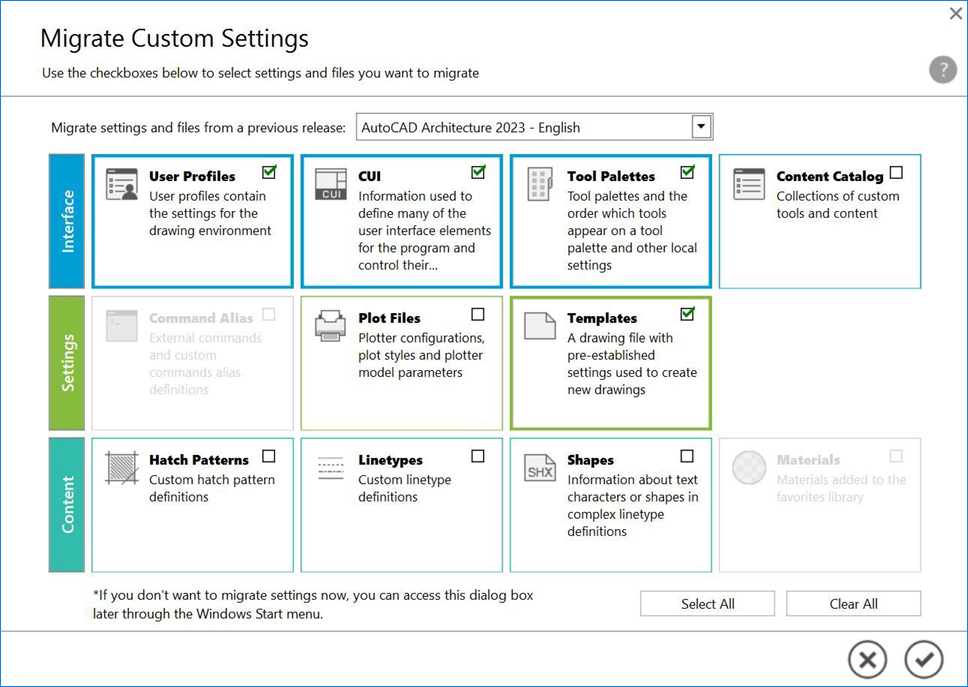
- Click
 to start the migration process.
Note: Migration may take some time.
to start the migration process.
Note: Migration may take some time. - In the Migrate Custom Settings message, click Yes to view the migration log file. Otherwise, click No.