Use this procedure to select the AutoCAD dimension style underlying the AEC dimension style and these other settings that affect the appearance of the AEC dimension:
- Distance between dimension chains
- Length of extension lines
- Dimension layer
- Display of height of openings Note: Activating the display of the opening height takes effect only if you select dimension points for openings in one or more chains of this dimension style.
- Click

 .
. 
- Expand Documentation Objects
 AEC Dimension Styles.
AEC Dimension Styles. - Select the style you want to edit.
- Click the Display Properties tab.
- Select the display representation where you want the changes to appear, and select Style Override.
- If necessary, click
 .
. - Click the Other tab.
- To change the underlying AutoCAD dimension style of the AEC dimension style, select an AutoCAD dimension style.
- To edit the AutoCAD dimension style, click Edit.
To return to the Other tab in the Display Properties dialog box, click Close.
- Specify the distance between the single dimension chains in the AEC dimension.
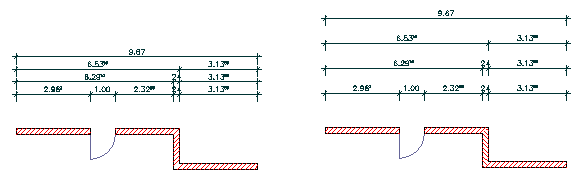
Different distances between dimension chains
- Specify whether you want fixed or variable extension lines.
Fixed extension lines have the same length. Variable extension lines adapt to the outline of the object they dimension. AutoCAD dimensions use variable extension lines by default.

Fixed extension lines (left) and variable extension lines (right)
- If you select fixed extension lines, enter the length of the extension lines.
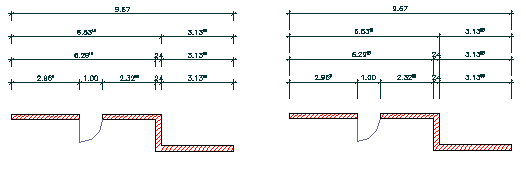
Different lengths of extension lines
- Specify whether to display the height of openings. Note: This opening dimension is used specifically for European working plans, where you need a detailed description of measurements.
- Click Layer to select the layer on which to place the AEC dimension and click OK.