Use this procedure to annotate a drawing with either a sheet keynote or a reference keynote. If using a tool configured to insert a leader, you can select an object for the leader to point to, or you can specify a point in an empty region of the drawing.
- On the Annotation tool palette, click the tool for the type of keynote you want to include. The tools included on the sample palette include Reference Keynote, Reference Keynote w/ Straight Leader, and Sheet Keynote (which also inserts a leader).
Alternatively, you can click one of the keynote tools on the

 . Note: The default leader is a straight line. You can change the leader type and other properties using the Tool Properties palette, which is accessed from the context menu of the tool.
. Note: The default leader is a straight line. You can change the leader type and other properties using the Tool Properties palette, which is accessed from the context menu of the tool. - Select the object/component/linework you want to keynote, or press Enter and specify a point in the drawing area.
If a keynote is already associated with your selection, you can finish drawing the leader as explained in Step 4. Otherwise, a dialog is displayed.
- Specify the keynote you want to insert:
If… Then… no keynote is associated with the selected object (or if you specified a point rather than selecting an object) the Select Keynote dialog box is displayed. Make sure the currently selected database is the one you want. Then navigate the hierarchical tree view to find the keynote you want, select it, and click OK. one or more keynotes are already associated with the object style or with the material definitions of the selected objects components the Select Element to Keynote dialog box is displayed. - If you want to keynote an object component, select it in the Component column, and click OK.
- If you want to keynote the object as a whole, and a keynote is specified for the object style, select Style, and then click OK.
- If you do not see the keynote you want, click Select Keynote to display the Select Keynote dialog box. Select a keynote and click OK. The keynote is now displayed in the Select Element to Keynote dialog box. Click OK to complete the selection process.
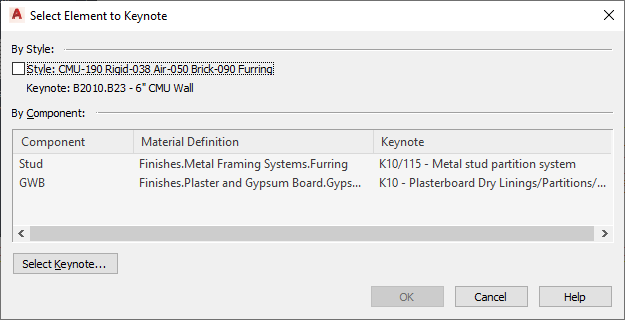
- To insert a leader, specify one or more additional points to create the desired leader, and then press Enter.
The pre-specified keynote (or the keynote you specified in Step 3) is displayed. If you also inserted a leader, the keynote is attached to the leader.
Note: Sheet keynotes are not resolved at the time of insertion. The attribute to be displayed inside the symbol is determined when a sheet keynote legend is generated. Until then, sheet keynotes display a question mark as shown in the following illustration. The sequential numbering for resolved keynotes is based on group order and keynote order within the source keynote database.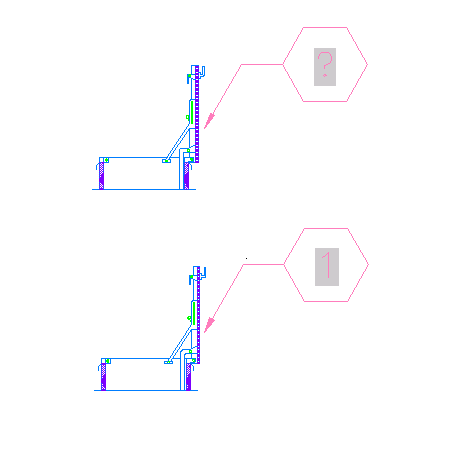
Sheet keynote before and after sheet keynote legend is generated