Use this procedure to attach property sets to objects in external references.
This topic explains the following procedures:
- Attaching property sets to objects from external references.
- Attaching different property sets to different instances of the same external reference. For example, you can reference the same floor plans onto multiple levels and schedule each level differently.
- Reference a project drawing, such as an element or a construct, into another project drawing, such as a view or a plotting sheet.
- Open the Scheduling tool palette, and select the Browse Property Data tool.
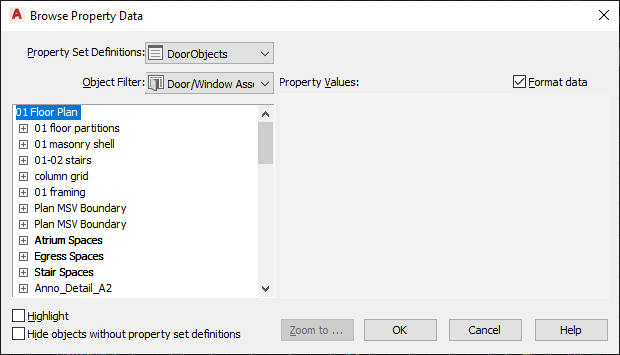
- Under Property Set Definitions, select the property set definition from the host drawing with which you want to work.
- Expand the desired external reference in the tree, until you can see the desired object.
- Attach property set data to objects:
If you want to… Then… attach a property set from the host drawing to an object in an external reference If no property set definition with the same name has been attached to the object, the row of boxes immediately next to it is empty. Select the box to check it. A property set is attached directly to the object. It is displayed on the right side, and can be edited. override a property set from an external reference with a property set from the host drawing If a property set with the same name has been attached at a lower level to the external reference, a read-only box is displayed at the appropriate level. Select the box at that level next to the object. The property set is attached to the external reference at the selected level as an override for the object. If a property set definition with the same name as that selected above exists in the external reference, it uses it, otherwise the property set definition in the host drawing is copied to the external reference. The property set is displayed on the right and is editable. attach different property sets to different instances of an external reference Expand the desired instance of the external reference in the tree. Select the box next to the object instance. To attach a different property set to another instance, select a different property set definition, expand a different instance of the external reference, and attach the property set to it. remove a property set from the host drawing for an external reference clear the box at the appropriate level next to the desired object. - If necessary, decrease the number of objects displayed in the tree:
If you want to… Then… show only one type of object in the tree select the appropriate object under Object Filter. show only those objects that already have the selected property set attached on some level clear Hide Objects without Property Set Definitions. - If you are not sure whether you selected the correct object from the external reference, click Highlight to mark the object in the drawing area.
- To display the correct object in the drawing area, click Zoom to.
- If necessary, edit the property set data on the right.
- To display properties with the correct data format style from the property set definition, select Format Data.
- Click OK.