Use this procedure to override the infill of a curtain wall unit cell.
For example, you might have a row of simple concrete panels in your curtain wall unit, but want in one location a nested grid instead of the concrete panel. In that case, it might be simpler to use an infill override, instead of creating a complex curtain wall unit style setting.
Note: To override an infill assignment, the cell markers need to be visible.
To exchange an infill definition, the new infill definition must already be defined in the curtain wall unit style.
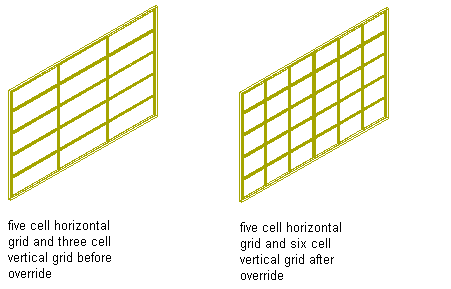
Overriding a curtain wall unit cell definition
- Select the curtain wall unit on which you want to override an infill.
- Click


 .
. - Select the marker of the cell where you want to create an override.
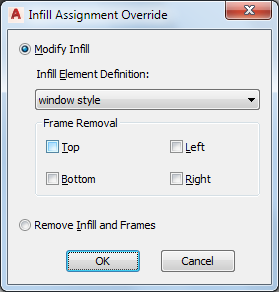
- Create the override:
If you want to … Then … exchange the existing infill for another select a new infill definition from the list. Note: To exchange an infill definition, the new infill definition must already be defined in the curtain wall unit style.remove one or more of the frames around the infill select the frame component to be removed. remove the complete infill and its frame select Remove Infill and Frames. Note: This works only for infills that are bordering the exterior of the curtain wall unit. - Click OK.
- Specify where you want to save the curtain wall unit override.
If you want to save the override … Then … only on this specific curtain wall unit no further steps are necessary. The override is saved to the curtain wall unit. to a curtain wall unit style click 

 .
. - If you have chosen to save the override to a curtain wall unit style, click


 , and decide to which curtain wall unit style you want to save the override.
, and decide to which curtain wall unit style you want to save the override.
If you want to save the override … Then … to the current curtain wall unit style select Transfer Cell Overrides to Style, and click OK. Note: If you have created only an infill override, only the Transfer Cell Overrides to Style checkbox is active. If you have also created other overrides, such as a cell merge or a frame or mullion edge override, these checkboxes are available as well. If you also want to save these overrides to the style, select their checkboxes too.to a new curtain wall unit style select Transfer Cell Overrides to Style, and click New. Enter a name for the new curtain wall unit style, and click OK. Note: If you have created only an infill override, only the Transfer Cell Overrides to Style checkbox is active. If you have also created other overrides, such as a cell merge or a frame or mullion edge override, these checkboxes are available as well. If you also want to save these overrides to the style, select their checkboxes too.Note: If you do not want to save the override back to a style at all, click

 .The overrides still remain on the curtain wall unit, where they can be removed, but they are not saved back to a curtain wall unit style.
.The overrides still remain on the curtain wall unit, where they can be removed, but they are not saved back to a curtain wall unit style.