Wall components are the physical structures of the components of a wall, such as concrete, CMU, studs, GWB, insulation, and air gaps.
Wall Components and Their Properties
Each component in a wall style corresponds to a structural component of a wall or a wall material, including air gaps in cavity walls. When you create a wall component, you specify the following characteristics of the component:
- The component name, which usually identifies the material used, such as brick, concrete, CMU, or insulation
- The component cleanup priority, which determines how the component cleans up with the components of intersecting walls
- The width (thickness) of the component
- The vertical offset of the component at the bottom and the top of the wall
- The position of the component within the wall, relative to the baseline of the wall and adjacent wall components
- The function of the component within the wall. Possible functions are structural and non-structural components
- The position of dimension points on the component. Wall components can be dimensioned to the left and right edges and to the component center
Using Components from Other Wall Styles
In addition to creating a wall component by specifying its individual properties, you can also copy components from other wall styles into a wall style. The Wall Component Browser is a utility that lets you view the components of other wall styles and copy components into the wall style you are editing.
Dimensioning Wall Components
Each wall component can be dimensioned separately. In the wall style, you define the settings for the dimensioning of the components. A wall component can be dimensioned to its left and right edges, or to its center.
Wall components can be assigned a structural or non-structural function. When the wall is dimensioned, you can choose to dimension all components, or only structural components.
Components Tab
The Components tab of the Wall Styles dialog box lets you view wall components as you specify them.
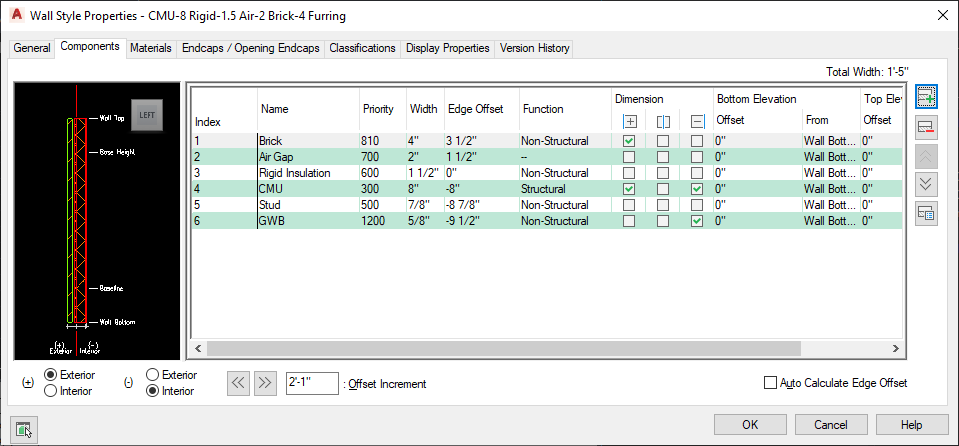
Specifying the properties of wall components
Use the features of the Components tab for the following tasks:
- Add, remove, and edit the properties of wall components for wall style.
- View the components as you specify them.
- Change the order of components relative to other components in the wall style.
- Access the Wall Style Components Browser, which lets you view and copy components from other wall styles in the current drawing and in other drawings.
Wall Style Components Browser
The Wall Style Components Browser is a utility that lets you view and copy wall components from wall styles in the current drawing and in other drawings. You can copy components from these styles to the current wall style. After you add them to the wall style, you can change their properties as needed for the style you are editing.
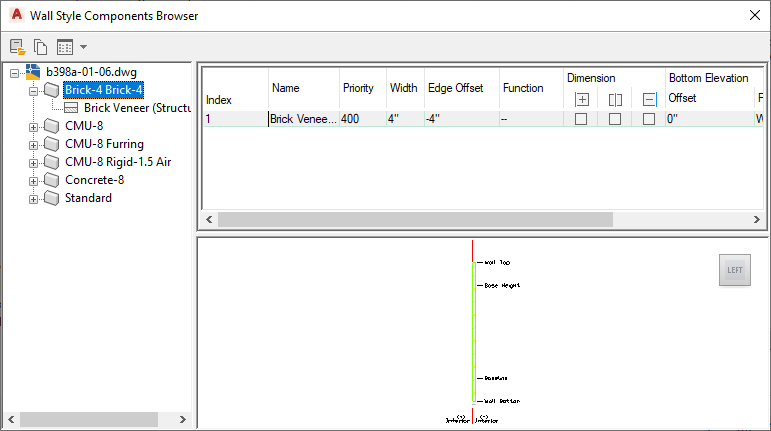
Viewing wall components from multiple styles and drawings
The Wall Style Components Browser has the following features:
| Use this feature … | To … |
|---|---|
| icons | open other drawings, copy wall components, and change the view options for the right pane of the browser. |
| tree structure in the left pane of the browser | expand wall styles to view the list of components in the style. Select a wall style in the left pane to view the properties of its components and see the wall style in the right pane. You can use the context menu to copy an individual component or all components of a selected style. You can then paste the component(s) in the style you are editing. |
| right pane of the browser | view the component properties of a selected style, and preview the style in the viewer area of the pane. |