The German VOB standard specifies several rules for calculating quantities. The International Standard calculates the real quantities without special calculation rules.
Roombook assists you to a great extent in calculating room quantities according to VOB. You can interact in the following places to perform a VOB-conform quantity calculation:
- Click

 .
. 
The current standard is displayed.
- Make sure that the VOB Standard (Germany) calculation standard is set current.
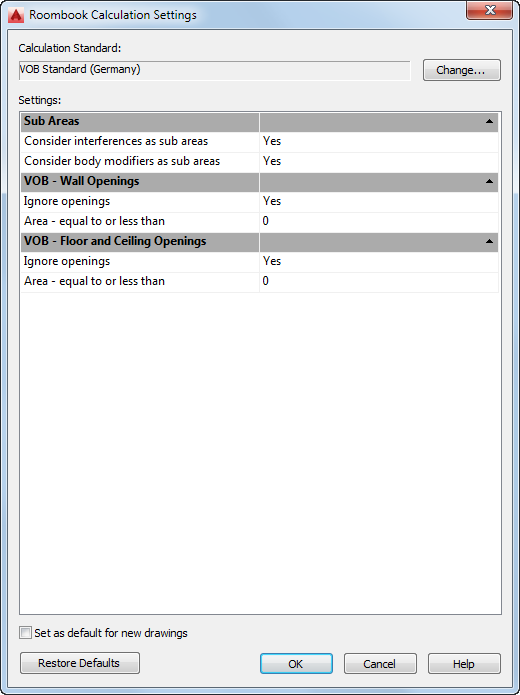
- If needed, click Change to switch the standard.
- Define the settings and click OK.
The calculation standard is changed.
- Click

 to start the calculation process with the new settings.
to start the calculation process with the new settings.
- VOB Standard
- The German VOB standard has a specified set of rules for the calculation of room quantities
- Sub areas
- Optionally, some objects can be considered or not as sub areas (Yes/No toggle):
- Consider interferences as sub areas
- Consider body modifiers as sub areas
- VOB
- Depending on which trade the quantities are calculated for, there are different rules for subtracting sub areas. The VOB default settings are:
- Openings in walls up to a size of 2,50 m² are to be ignored (not calculated).
- Openings in floors and ceilings up to a size of 0,10 m² are to be ignored (not calculated).
- Switching the Ignore openings toggle will include all openings in the calculation, regardless of their size. This corresponds to a calculation of real quantities.
- Entering a different area value adjusts the opening measurement system. This can be necessary if you want to do a VOB-conform quantity calculation per trade.
- Wall Openings
- By default, the option is activated with a value of 2.5 m².
- Floor and Ceiling Openings
- By default, the option is activated with a value of 0.10 m². In this way, openings in floors and ceilings up to this size are ignored. All openings which are larger, are calculated.
- Change Values
- You can at any time change the calculation settings, by simply entering another value in the edit field. The following room quantity calculation is performed with the current calculation rules. In this way, you can calculate the room quantities according to VOB.
- Exceptions to the Rules
- You can define exceptions to the rule. This means you can calculate individual openings regardless of their size.
Those individual changes can be done in the calculated Room Quantity Sub Areas dialog box, by simply switching the VOB Calc. toggle.
If you do not want to perform a VOB-conform quantity calculation, but want to calculate the real quantities, set the two options to "Ignore Openings: No".
In this way, all openings regardless of their size are calculated.