Use this procedure to define a specific size for the cells in a grid. In this case, the number of cells is determined by the length or height of the grid, depending on how the grid is divided.
When you specify a fixed cell size in a grid, you can control how the cells of the grid adjust to accommodate any leftover space. This space occurs if the length (or the height) of the curtain wall unit cannot be evenly divided by the fixed size of the cell.
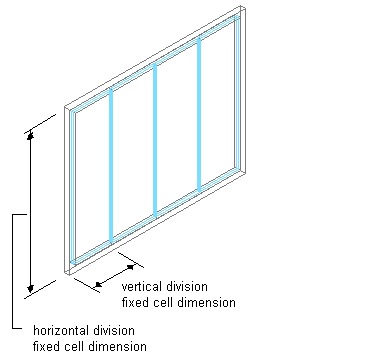
Specifying a fixed size for cells
- Click

 .
. 
- Expand Architectural Objects, and expand Curtain Wall Unit Styles.
- Select a curtain wall unit style.
- Click the Design Rules tab.
- In the left pane, select Divisions under Element Definitions.
- Select a Division definition or create a new one.
- Select Fixed Cell Dimension for Division Type.
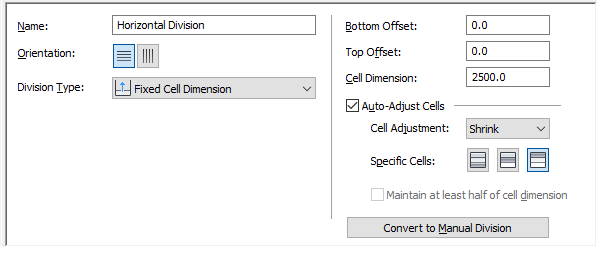
- Specify a size for the cells in Cell Dimension.
If you are defining a vertical division, the cell dimension is the length of the cell from mullion to mullion. If you are defining a horizontal division, the cell dimension is the height of the cell.
- To specify an offset for the grid, enter an offset distance in Start Offset or End Offset. Tip: The frame width is calculated as part of the cell size. Therefore, cells adjacent to the frame can appear to be a different size than the other cells. If you do not want the frame width included in the cell size, specify an offset for the grid that is equal to the frame width.
When you draw a curtain wall unit using a fixed cell dimension, there is often extra space between the last full-size cell and the end of the curtain wall unit.
- To adjust the cells and accommodate this extra space automatically as you draw curtain wall units, select the Auto-Adjust Cells option.
- Adjust the cells to accommodate this extra space:
If you want to … Then … add the space to grid cells select Auto-Adjust Cells, select Grow for Cell Adjustment, and select the specific cells where the space is added. You can select any combination of specific cells. remove the space from grid cells select Auto-Adjust Cells, select Shrink for Cell Adjustment, and select the specific cells where the space is removed. You can select any combination of specific cells. - Click OK.