When you create a cell assignment you need to specify the cells in the grid to use that assignment. There are two options for selecting cells:
- Use Location to insert the infill into the start, middle, or end cells of a vertical grid or into the bottom, middle, or top cells of a horizontal grid. If there is an even number of cells (four or more), Middle refers to the two cells in the middle of the grid. If there is an odd number of cells (three or more), Middle refers to one cell in the middle of the grid.
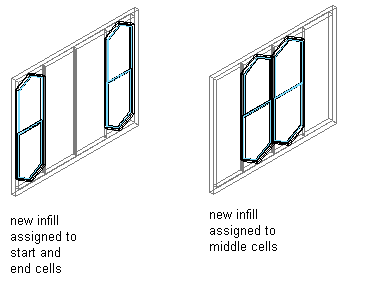
Specifying cell assignments by location
- Use Index to insert the infill into specific cells based on cell numbers. Cells are numbered from start to end or bottom to top. For example, typing 1, 3, 5 would place the infill in the first, third, and fifth cells.
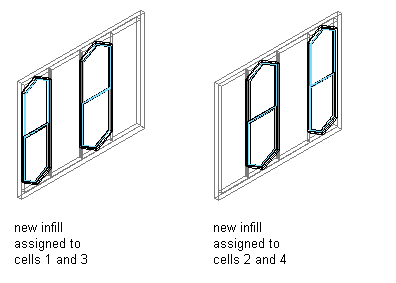
Specifying cell assignment by index
Tip: When you are trying to determine cell assignments in a grid that has both vertical and horizontal cells it is helpful to remember that each of these directions is actually in a separate grid. You can have a vertical grid with a nested horizontal grid, or the other way around. Select each grid separately to make cell assignments.
Any cells that are not assigned a specific cell assignment use the default infill.
- Click

 .
. 
- Expand Architectural Objects, and expand Curtain Wall Styles.
- Select a curtain wall style.
- Click the Design Rules tab.
- In the left pane, select a grid.
- In the right pane, select Location or Index for Type.
- Select a cell assignment:
If you select … Then … Location click the Used In column, and click the button at the far right of the row. Select the cells you want to use this assignment, and click OK. Index enter the cell numbers separated by commas in the Used In column. For vertical grids, cells are numbered from start to end and for horizontal grids, cells are numbered from bottom to top. Note: Do not assign multiple definitions to a cell because the last definition assigned to the cell is used. - Click OK.