Use this procedure to add doors, windows and door/window assemblies to a curtain wall unit.
- Open the tool palette that you want to use, and select a door, window or door/window assembly.
- Select the curtain wall unit in which to insert the door, window or door/window assembly.
You can move or hide the Properties palette to expose more of the drawing area.
- Select the curtain wall unit cell marker for the cell in which to insert the door, window or door/window assembly.
The Add Infill worksheet displays.
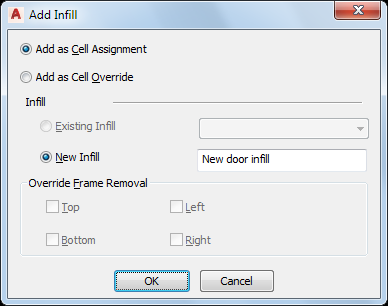
- Select the insertion method for the door, window or door/window assembly:
If you want to… Then… add the door, window or door/window assembly as a cell assignment and have all curtain wall units using the same style display the same object added in a corresponding cell select Add as Cell Assignment. add the door, window or door/window assembly exclusively to the selected curtain wall unit select Add as Cell Override. If a door, window or door/window assembly of the style you selected already exists in your drawing, Existing Infill is selected by default.
- Select the type of infill for the door, window or door/window assembly:
If you selected… Then… Add as Cell Assignment and you want to insert a door, window or door/window assembly of the existing style, Existing Infill is selected by default. Click OK. Add as Cell Assignment and you want to insert a door, window or door/window assembly of a different style than exists in your drawing select New Infill, enter a name for the object and click OK. Add as Cell Override and you want to insert a door, window or door/window assembly of the existing style and not modify the edge of the frame surrounding the object Click OK. Add as Cell Override and you want to insert a door, window or door/window assembly of a different style than exists in your drawing and not remove an edge of the frame surrounding the object select New Infill, enter a name for the object and click OK. Add as Cell Override and you want to insert a door, window or door/window assembly of the existing style and remove an edge of the frame surrounding the object select Top, Bottom, Left, or Right for Override Frame Removal and click OK. Add as Cell Override and you want to insert a door, window or door/window assembly of a different style than exists in your drawing and remove an edge of the frame surrounding the object select New Infill and enter a name for the object. Then select Top, Bottom, Left, or Right for Override Frame Removal and click OK. - Press Enter.