Use this procedure to place objects such as mass elements in a space in order to create custom openings or cutouts. For example, a column grid structure might have columns within the space. Once defined as interference conditions, the columns cut out an area at the floor and ceiling of the space.
Any AEC object that has a 3D geometry can be used as an interference condition, as can AutoCAD polylines.
When another object, such as a ceiling grid, is attached to a space object, it recognizes the interference condition. For example, if you add a column to the space as an interference condition, as long as the ceiling grid is anchored to the space object, the ceiling grid is cut. If you move the column, the ceiling grid is updated with the new column location.
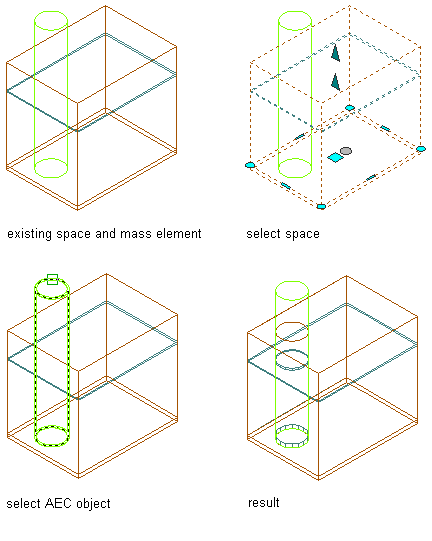
Adding an interference condition to a space
- Place the object you want to use as the interference condition in a location intersecting the space as needed.
- Select the space to which you want to add the interference condition.
- Click


 .
. 
- Select the objects intersecting the space as the interference condition, and press Enter.