When working in a paper space viewport, the annotation scale of the viewport controls the scale of the annotative objects created in the viewport. If multiple scale representations are supported, the annotative objects in the viewport are drawn and scaled based on the annotation scale without affecting the scale or display in the model tab or in other paper space viewports.
The viewport and annotation scales are synchronized when the annotation scaling controls are used. For example, when you change the viewport scale, the annotation scale updates to match the new viewport scale. However, as you zoom in or out of a viewport with your mouse wheel or by using the Zoom commands, the viewport scale updates while the annotation scale will remain unchanged.
Scale representations allow for the display of the same annotative object differently in different paper space viewports at the same time. Scale representations allow annotative objects to be drawn at different sizes based on the annotation scale. Each scale representation may also have different values for positional properties, such as a text string base point. The properties that can vary per scale representation depend on the object type.
The following illustration shows a door tag shown at two different annotation scales and different locations based on the annotation scale and base point.
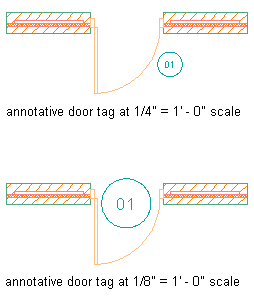
Whenever an annotation object is identified as annotative as you add it to a drawing, the current annotation scale is added to the object as a participatory scale. AutoCAD Architecture 2024 toolset objects identified as annotative will scale to match the current annotation scale. The scale point is the insertion point of the block definition.
Annotative objects such as door tags now have a Scale Representation Location Grip. Use this grip to relocate the current scale representation instance. Use the Location grip to relocate all of the scale representations at once. If there is only one scale representation supported for a particular tag, only the Location grip is displayed.
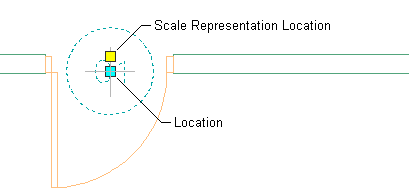
The model space or paper space text height is the height at which text will be plotted for a given scale. The following formula determines object scaling:
Object Height x Annotation Scale x Annotation Plot Size = Model Space or Paper Space Height
For example, the model space text height for a text string when displayed in a viewport scaled to 1/4" = 1' - 0" is 12". Assuming an object height of 1 unit, the formula applies as follows:
1 x 48 x 1/4” = 12”
Blocks used by AutoCAD Architecture 2024 toolset callouts, title marks, and other kinds of annotation must be created relative to a single AutoCAD unit (either an inch or a millimeter, depending upon whether your working in imperial or metric units). Documentation content files, regardless of whether they are based on blocks or multi-view blocks have the additional requirement that they be inserted at a scale relative to your anticipated plot scale, and taking into account the “Annotation Plot Size” setting in the drawing setup dialog box. As a baseline, you can use one AutoCAD unit, and anything in the content file that is one unit in size will be the annotation plot size when plotted at the specified annotation scale. Everything in the block, including geometry and text, must be created relative to the single AutoCAD unit. The entire block is scaled proportionally.