Use this procedure to redefine the boundaries of associative or non-associative hatches based on any selected closed-boundary linework. In cases where a non-associative hatch originally filled closed-boundary linework, but the linework was subsequently stretched or moved, this procedure lets you expand or reposition the hatch to fill the new boundary.
You can also use this procedure to extend or move a hatch from one boundary to others. (If you do not also select the linework currently bounding the hatch, the hatch is moved from the original boundary to the other boundaries that you select.) The linework you select for the new hatch boundaries can be AEC polygons, closed polylines, circles, text, or multiline text (Mtext).
- Select the hatch.
- Right-click, and click Set Boundary.
- Select the linework, and press Enter.
- Press Enter to keep the selected linework, or enter y (Yes) to erase it.
The selected hatch is applied within all selected boundaries.

Transferring a hatch from one boundary to another

Moving a hatch back to original boundary
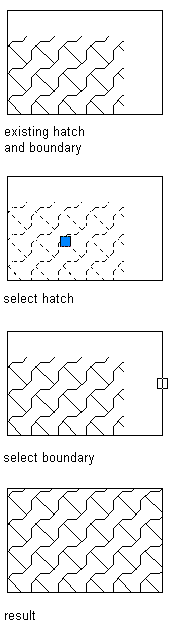
Resizing a hatch to fill a boundary

Copying a hatch from one boundary to another