Use this procedure to convert objects to Free Form mass elements. The resulting Free Form mass element is a faceted approximation of the object. The smoothness of curved edges is controlled by the FACETDEV variable.
This variable specifies the number of facets to display on curved AEC objects.
- Open a tool palette that has the Convert to Mass Element tool and select the tool.
Alternatively, you can click



 .
.  .
. - Select the object(s) that you want to convert to a Free Form mass element, and press Enter.
The Convert to Mass Element worksheet opens.
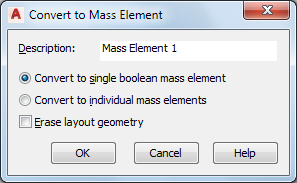
- Enter text for Description.
- To convert all of the selected objects into one mass element, select Convert to single boolean mass element.
- Alternatively, to convert the objects within your selection to separate mass elements, select Convert to individual mass elements.
- To erase the original geometry of the objects, select Erase layout geometry.
- Click OK.