Use this procedure to create an electronic file set package for a project or to package files so they can be archived.
The electronic package can include the following:
- All project drawing (DWG) files, including external references
- All project XML files
- The project (APJ) file
- All project templates
- The project sheet set (DST) file
- AutoCAD font map
- AutoCAD plot style tables
If you want to eTransmit a project, it is recommended that it uses relative xref paths. You can determine whether a project uses full xref paths or relative xref paths in the project setup.
- On the Quick Access toolbar, click Project Browser
 .
. - In the project selector, select the project from which you want to create an electronic package.
- Right-click, and click eTransmit.
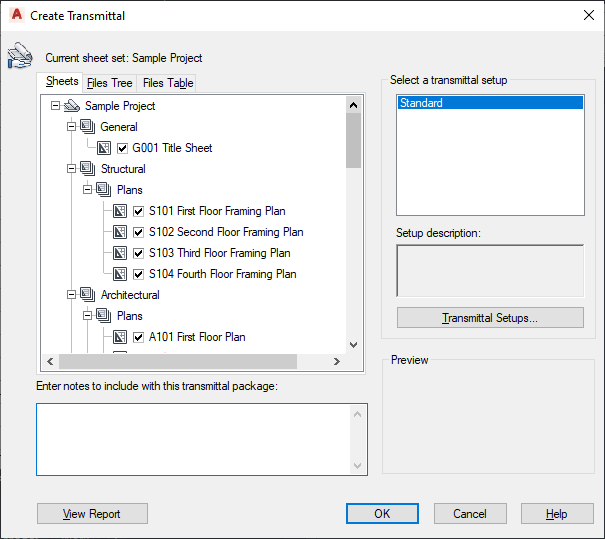
- Select the components to include in the electronic package.
- Select the transmittal setup for the package, and click Transmittal Setups.
- In the Transmittal Setups dialog box, click Modify.
The Modify Transmittal Setup dialog box is displayed.
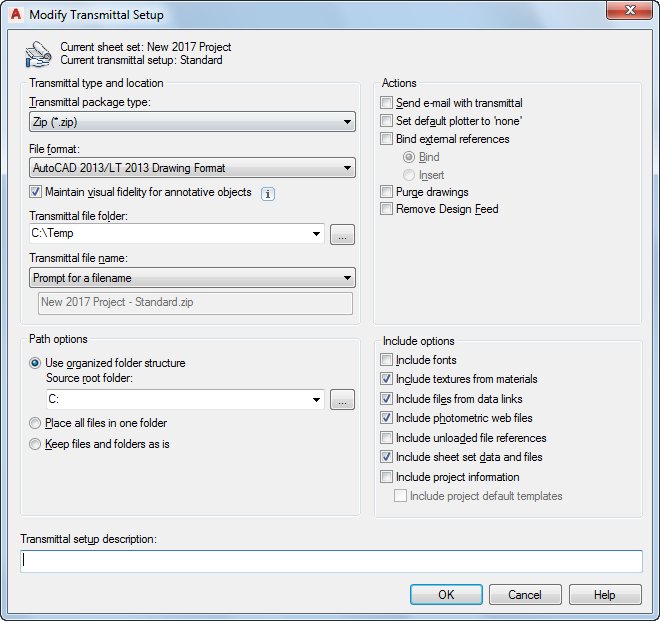
- Under Transmittal package type, select the package type in which to export your project.
- Under File Format, select the format in which to export the drawing files. If you want to export the project drawings with their AEC objects:
- intact (such as walls and doors), select the AutoCAD <version> Drawing Format.
- exploded (such as 3D faces and hatches), select the AutoCAD <version> Drawing Format with Exploded AEC Objects.
- Under Transmittal file folder, select the folder in which to place the package.
For example, if you selected ZIP as the transmittal package type and C:\MyTransfer as the transmittal folder, the ZIP file containing your project will be placed under C:\MyTransfer\MyProject.zip.
- Under Transmittal file name, specify the method for naming the transmittal package:
If you want to… Then… display a standard file selection dialog box where you can enter the name of the transmittal package select Prompt for a file name. use a logical default file name and, if the file name already exists, overwrite the existing file name select Overwrite if necessary. use a logical default file name and, if the file name already exists, add a number to the end of the file name select Increment file name if necessary. - Select the transmittal options:
If you want to… Then… duplicate the folder structure for the files being transmitted and make the root folder the top-level folder within the hierarchical folder tree select Use organized folder structure. Note: This option is not available if you are saving a transmittal package to an Internet location.unpack all files to a single, specified target folder when the transmittal package is installed select Place all files in one folder. Danger: Do not select this option when electronically transmitting project information. When you place all files in one folder the project structure will be flattened.preserve the folder structure of all files in the transmittal package select Keep files and folders as is. Note: This option is not available if you are saving a transmittal package to an Internet location.If you are transmitting a project, the following project-related information is always included in the transmittal package:
- Project (APJ) file
- XML files
- Project template files
- Specify actions for the transmittal.
- Identify options to include with the transmittal:
If you want to include… Then… the associated font files (TXT and SHX) with the transmittal package select Include fonts. Note: Because TrueType fonts are proprietary, they are not included with the transmittal package. If any required TrueType fonts are not present on the computer to which the transmittal package is copied, the font specified by the FONTALT system variable is substituted.textures of materials with the transmittal package select Include textures from materials that are attached to objects or faces. external files referenced by a data link to the transmittal package select include files from data links. photometric web files that are associated with web lights in the drawing select Include photometric web files. the sheet set data and files (DST) in the transmittal package select Include sheet set data and files. - Enter a description for the transmittal setup, and click OK.
This description is displayed in the Create Transmittal dialog box box below the list of transmittal file setups. You can select any transmittal setup in the list to display its description.
- Click Close, and then click OK to start the electronic transmittal.