Use this procedure to specify the drawing units in a new or existing drawing.
If you change the drawing units, you can specify whether existing objects in the drawing are scaled to the new units or retain their original size. You can also specify whether objects inserted from a drawing that uses different units are scaled to the units in the current drawing, or retain their original size.
You can specify the unit type and precision for linear, angular, area, and volume units. The precision values specify only the number of decimal places displayed in the interface. They do not determine the number of decimal places used in the software to make calculations.
When you change the drawing units, the default options under Area and Volume change to reflect the new drawing units. The drawing scale options on the Scale tab also change to reflect the new drawing units.
- Click


 .
. - Click the Units tab.
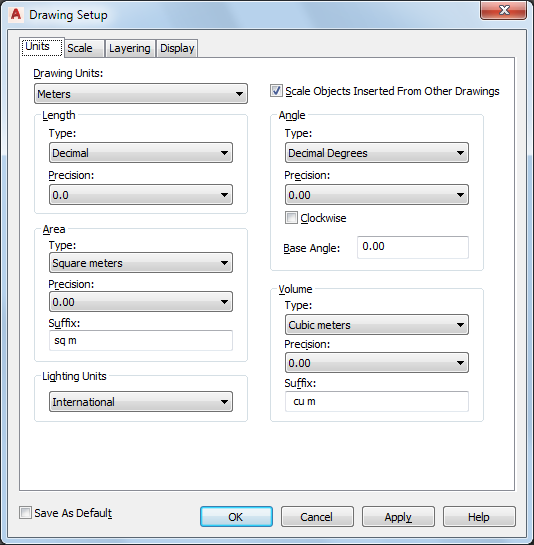
Specifying default units options for the current drawing
- Under Drawing Units, select the desired units.
Various imperial and metric units are available. The units that you select determine the unit of measurement that each unit in your drawing represents. For example, if you select Inches, each drawing unit equals one inch.
- To scale objects that you insert into the current drawing from drawings with different drawing units, select Scale Objects Inserted from Other Drawings.
Clear this option to insert objects at their original size without scaling. For example, if an item that is one inch long were inserted into a drawing set to millimeters, this setting would scale the item to 25.4 mm in length when enabled. With this setting disabled, it would remain one unit long (which would now be only one millimeter rather than one inch).
- Under Length, select a unit type and desired precision.
- Under Angle, select an angle type and desired precision.
If you want to measure angles clockwise instead of counterclockwise, select Clockwise.
- Under Base Angle, enter a value for the default 0 angle direction. The default is 0 degrees (East) and a counter-clockwise direction.
Imported survey drawings may include drafting instructions where changing the base angle might be desirable to properly orient the data.
The following values match these directions:Value Direction 0 East 90 North 180 West 270 South - Under Area, select an area type and precision.
If you do not want to use the default suffix that is displayed for the drawing units that you specify, enter a new suffix.
- Under Volume, select a volume type and precision.
If you do not want to use the default suffix that is displayed for the drawing units that you specify, enter a new suffix.
- Under Lighting Units, select a lighting unit type.
- Save the units settings:
If you want to… Then… save the units settings as default settings for new drawings that you start from scratch or from templates that do not contain drawing setup information select Save as Default. Settings on the Scale and Layering tabs are also saved as default settings. save the units settings only for the current drawing clear Save as Default, and then click Apply. Note: You can save one default drawing units set per unit type with the Save as Default option. Define a set of imperial drawing units defaults, and click Save as Default. Then, define a set of metric default units, and click Save as Default again. When you start a drawing without a template with imperial units, the imperial default settings will be used. When you start a drawing without a template with metric units, the metric default settings will be used. If you start a new drawing with a template, the settings saved within that template file will be used regardless of the saved default settings. - Click OK.
You are prompted to specify whether existing objects in the current drawing should be scaled for the new units.
- Specify scaling of existing Model Space and Paper Space objects:
If you want to… Then… scale all existing objects in the drawing to reflect the new units select Rescale modelspace and paperspace objects. scale objects in Model Space to reflect the new units select Rescale only modelspace objects. leave all objects at their current scale select Don’t rescale any existing objects.