You can use Edit in Place grips to modify wall endcaps and create the wall endcap conditions that you want. Vertex and Edge grips are displayed for all wall components at the wall endcap that you specify.
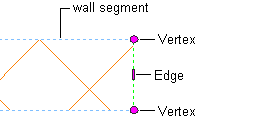
When you edit a wall endcap in place, a temporary profile is created for each component in the endcap. The profiles for the component with the lowest index number in the wall style are displayed first. When you select a profile, it displays Vertex and Edge grips you can manipulate to edit its geometry. You can press Esc to clear selected components.
The Vertex grips allow you to manipulate component corners. When you move a Vertex grip that occurs at the end of an component polyline, additional Edge grips are added at the midpoints of the new edges that are created. Also, a new Vertex grip is automatically created at the location of the original Vertex that you moved.
The Edge grips allow you to offset a component edge, add a vertex to the component edge, or convert a straight component edge to an arc edge. When you offset a component edge or add a vertex to the component edge, additional Edge grips are added at the midpoints of the new edges that are created. In addition, when you offset a component edge, new component corner Vertex grips are created.
You can edit this profile in plan or model views. In a model view, you are prompted to select a point at the endcap you want to modify. This pick point determines the elevation of the profile.
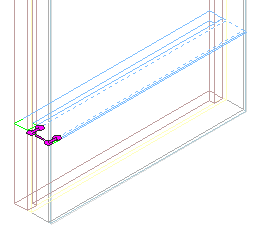
When working with intersecting walls in a plan view, the profile is located on the normal plane of the middle point of the wall segment nearest to your pick point. Components that don’t intersect the cutplane of the wall will not be displayed.
To Edit Endcap Conditions in Place
- Select the wall that has the wall or opening endcaps that you want to change.
- Click

 .
. 
- Specify a point near the endcap.
Temporary profiles are created for you to edit the geometry of the wall endcap for each wall component.
- Select the profile and edit it as desired:
If you want to … Then … change the shape of the perimeter of the profile use grips to adjust the shape. show an edge of the profile for a single component (plan view only) click 
 .
. 
hide an edge of the profile for a single wall component (plan view only) click 
 .
. 
replace the geometry of an endcap component with a new polyline that lies on the end of the wall exclusive of existing endcaps click 
 .
. 
remove an endcap component click 
 .
. 
fillet an edge of the profile for a single wall component click 
 .
. 
chamfer an edge of the profile for a single wall component click 
 .
. 
merge an enclosed polyline area with a wall component click 
 .
. 
subtract an enclosed polyline area from a wall component click 
 .
. 
trim wall components to a trim boundary click 
 .
. 
extend wall components to an extension boundary click 
 .
. 
- Save or discard the changes:
If you want to... Then... Save any changes you made during the edit-in-place session as a new style click 
 .
. 
Discard any changes you made during the edit-in-place session click 
 .
. 
Save any changes you made during the edit-in-place session click 
 .
. 
The Vertex grips allow you to manipulate component corners. When you move a Vertex grip that occurs at the end of an endcap polyline, additional edge grips are added at the midpoints of the new edges that are created.
The Edge grips allow you to offset a component edge, add a vertex to the component edge, or convert a straight component edge to an arc edge. When you offset a component edge or add a vertex to the component edge, additional edge grips are added at the midpoints of the new edges that are created. In addition, when you offset a component edge, new component corner Vertex grips are added.
Often you will work with wall styles that have one or more components that wrap at the wall endcap or opening. For example, a brick wall component in some wall styles wraps at the wall endcap. With this condition, a control line parallel to the Y axis delineates the innermost component face. Remaining components in the wall style will start at this control line, and the initial grips display along the control line.
In the following illustration you can see the component overlap distance and the grips that occur along the control line.
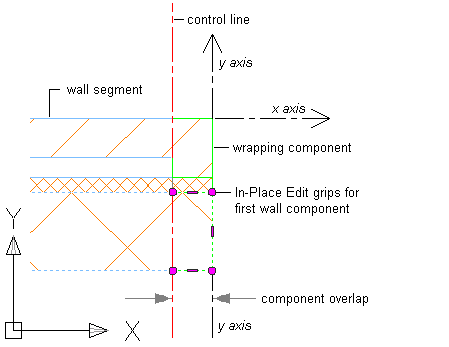
The following sections cover using Edit in Place to modify wall endcaps.