Use this procedure to edit frames and mullions using in-place editing with the Edit Grid grip. With in-place editing, you can edit bays, columns or nested grids of the curtain wall unit directly and interactively in the drawing area, and later save the changes to the curtain wall unit or curtain wall unit style.
- Select a curtain wall unit on which you want to edit frames or mullions with in-place editing.
- Specify the mode in which to edit the curtain wall unit:
If you want to edit … Then … this instance of the curtain wall unit click 

 .
. the curtain wall unit style click 

 . If this option is not available, the design rules are already style-based for the curtain wall unit.
. If this option is not available, the design rules are already style-based for the curtain wall unit. - Click the Edit Grid grip.
- Enter f (Frame and mullion assignment) and press ENTER. Note:
You have entered the in-place editing session now. You can see this from the faded color of all objects in the drawing, as well as from the different grips at your disposal. Note that while you are in the in-place editing session, you have only limited editing access to other commands in the drawing. Before working on other objects, you should first end the in-place editing session.
- Select the bay, column or nested grid to modify the frame and mullion assignment and press ENTER.
Press CTRL to select multiple bays, columns or nested grids.
The Modify Frame/Mullion Assignment worksheet displays.
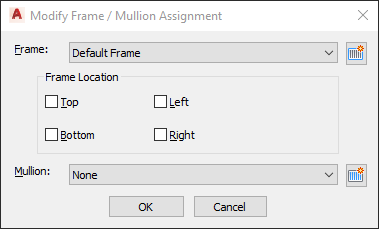
- Select a frame definition for the selected grid:
If you want to… Then… modify the frame of the selected grid select a frame definition and click OK. specify the location of the frame on the selected grid select Top, Bottom, Left, Right for Frame Location and click OK. create and assign a new frame definition to the selected grid click  .
. - Select the mullion definition for the selected grid:
If you want to… Then… modify the mullion of the selected grid select the mullion definition and click OK. create and assign a new mullion definition to the selected grid click  and complete the Design Rules worksheet.
and complete the Design Rules worksheet. - Press Enter.