Use this procedure to add diamond muntins to a window style.
You add the muntins by editing the display properties of the window style for a display representation, such as Model or Elevation, where you want the muntins to appear. You can add muntins to display representations individually. You can also add muntins to a single display representation and automatically apply the muntins to all display representations of that window style. You add the muntins block to the window style in the display properties. Each muntins block becomes a display component of the window style.
You can apply the diamond pattern to all window shapes and window types except Pass Through.
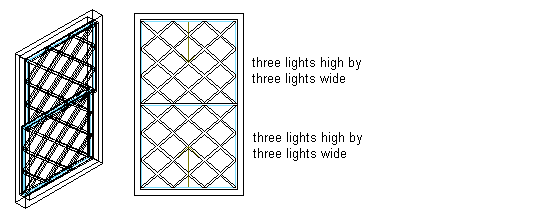
Specifying diamond pattern muntins
- Click

 .
. 
- Expand Architectural Objects, and expand Window Styles.
- Select the style you want to edit.
- Click the Display Properties tab.
- Select the display representation where you want the changes to appear, and select Style Override.
- If necessary, click
 .
. - Click the Muntins tab.
- Click Add.
- Enter a name for the muntins block.
- If the window style contains multiple sash, specify whether you want muntins applied to the Top, All, or a Single sash component in the window:
If you want to attach muntins to… Then… the top sash only under Window Pane, select Top. Top also applies to single sash. all sash under Window Pane, select Other, and select All. an individual sash component under Window Pane, select Other. Select Single, and specify the index number for window sash. Sash is indexed counterclockwise, starting from the lower left corner. 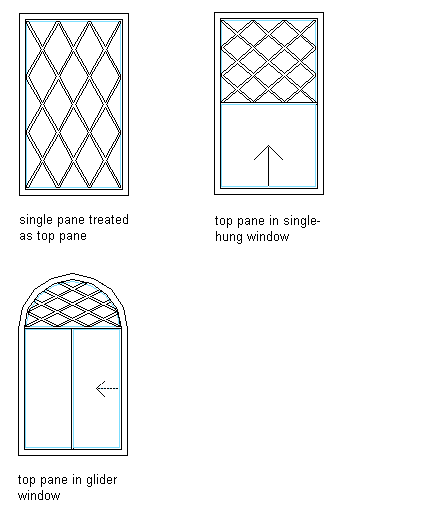
Specifying diamond muntins for top sash
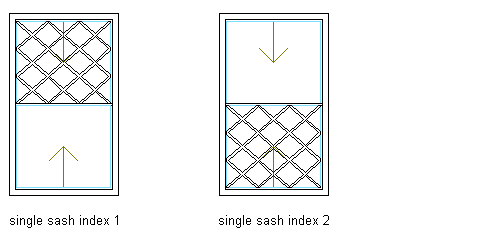
Specifying diamond muntins to an individual sash component
- Enter a value for the width of all muntins.
- Enter a value for the depth of all muntins.
- Clean up the muntin intersections:
If you want to… Then… convert the muntin intersections to corners under Muntin, select Clean Up Joints. convert all the muntins to one body with the joints cleaned up under Muntin, select Convert to Body. 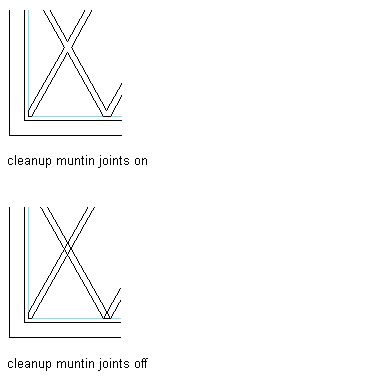
Specifying diamond muntin cleanup joints
- Under Lights, select Diamond for Pattern.
- Enter a value for Lights High to specify the number of light rows in the vertical direction.
- Enter a value for Lights Wide to specify the number of light columns in the horizontal direction.
- Click OK.
- Add additional muntins:
If you want to add muntins to … Then… another window sash in the window style repeat this procedure from step 8. another display representation click OK, and repeat this procedure from step 5. all display representations of the selected window style select Automatically Apply to Other Display Representations and Object Overrides. - Click OK three times.
After you add a muntins block to a window style, you can assign a material, such as wood, and specify display properties, such as color and linetype, for the muntins.