Use this procedure to add classifications to an existing classification definition. Classifications are individual entries organized hierarchically within a classification definition. For example, a classification definition for construction status may contain the classifications existing, demo, and new. Lower-level classifications can be added to each of these classifications.
Due to the connection of classifications to the definition of display sets, classification definitions can only be purged from Style Manager if none of the classifications contained in them is used to filter out objects from a display set. If you encounter difficulty in purging a classification definition in Style Manager, do the following: Open Display Manager, and for each display set, verify that on the Display Options tab, all classifications in that set are selected.
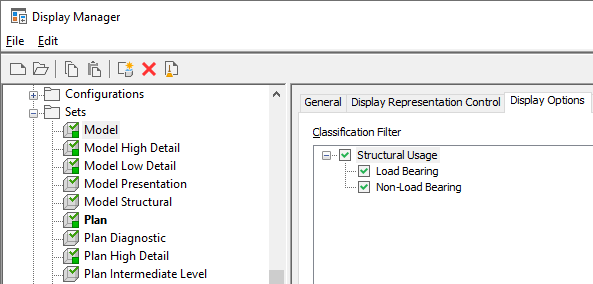
If one or several of the classifications are unchecked and therefore serve as a filter for a display set, the purge operation cannot be completed.
- Click

 .
. 
- Expand Multi-Purpose Objects, and expand Classification Definitions.
- Select the classification definition.
- On the Classifications tab, click Add.
- Select the new classification, and enter a name under Item.
- Under Description, enter a description of the classification.
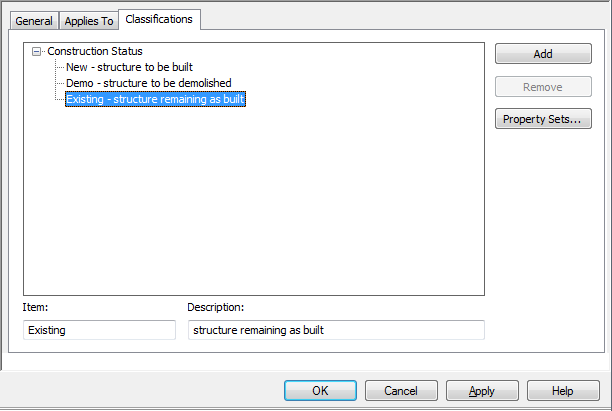
Adding classifications to a classification definition
- Continue adding classifications.
- Select any of the classifications added, and drag and drop them to organize the hierarchy as desired.
- Click OK.