You can create a curtain wall unit grid that is based on a 2D layout grid. If you already have 2D layout grids in a drawing, you can easily convert them to curtain wall units. Or if you are already familiar with layout grids, it is an efficient way to create a curtain wall unit, and then experiment with the curtain wall commands to learn more about them.

Converting a 2D layout grid to a curtain wall unit
When you create a curtain wall unit from a 2D layout grid, you also create a new curtain wall unit style. The divisions in the new curtain wall unit style are taken from the divisions in the layout grid.
Curtain wall unit grids are one-dimensional, divided either horizontally or vertically. To create the horizontal and vertical patterns in the 2D layout grid, the curtain wall unit uses a primary grid with a secondary grid nested inside it.
When you create a curtain wall unit grid from a 2D layout grid, you need to decide the direction of the primary grid in the curtain wall unit. If you select horizontal, the primary grid has horizontal divisions that cross over the vertical divisions of the secondary grid. If you select vertical, the primary grid has vertical divisions that cross over the horizontal divisions of the secondary grid.
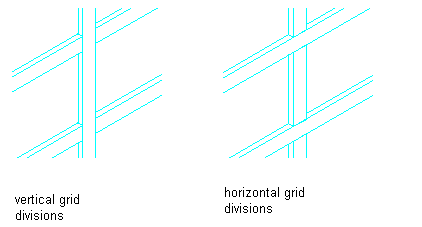
Specifying primary division directions
The horizontal and vertical lines of the 2D layout grid define the divisions for the curtain wall unit grids. The grid cells, frame, and mullions are assigned default definitions.
- Create a layout grid.
- At the command line, enter cwunit.
- Enter c (Convert).
- Enter la (LayoutGrid).
- Select the layout grid.
- To erase the layout grid, Enter y (Yes). To have the layout grid remain after the curtain wall unit is created, enter n (No).
- When prompted for the primary division, enter v (Vertical) or h (Horizontal) as the orientation.
- Enter a name for this new curtain wall unit style.
- Click OK, and press Enter to end the command.