Use this procedure to add an opening to the surface of an extruded 3D space. Openings can be added to flat surfaces or curved surfaces (like a cylinder surface).
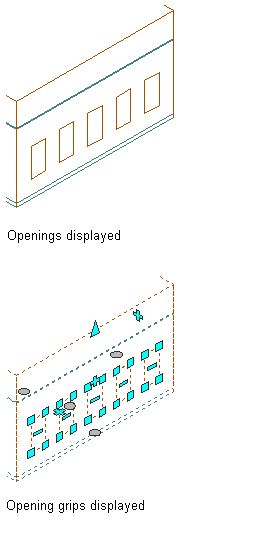
You can use grips or the Space/Zone Manager to add openings to a space surface.
- Select the space to which you want to add a surface opening, and click the Edit Surfaces grip.
- Click the Add Window grip on the surface to which you want to add an opening. By default, a window opening is created.
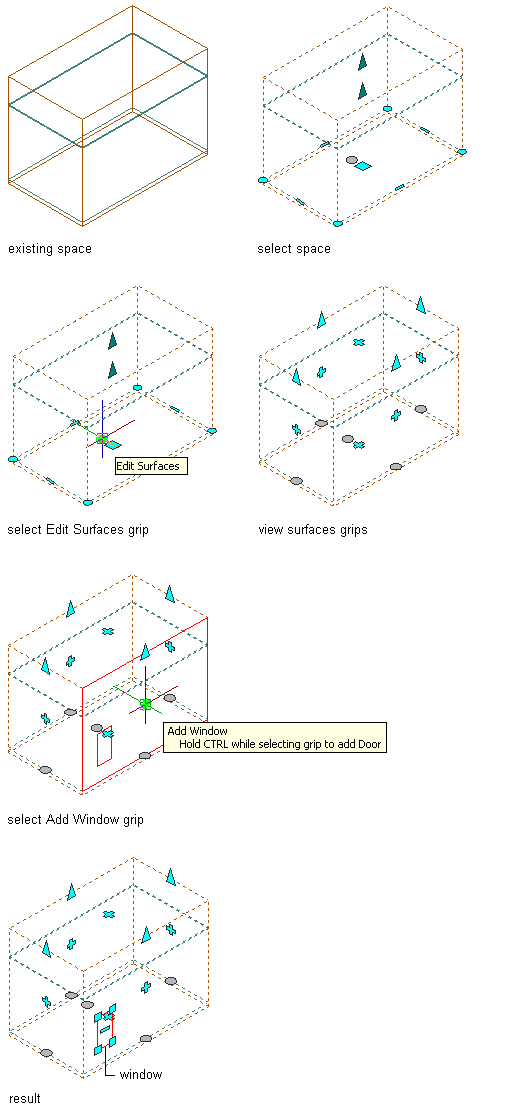
To add a door, hold down CTRL while clicking the Add Window grip. Note that doors are positioned at the top of the floor surface.

- When you are finished, click the Exit Editing Surfaces grip. Note: If an opening is added to the ceiling or floor surface of an extruded 3D space, it is always created on the bottom or top surface of the space geometry. The position of the opening is not affected by the justification of the space.Note: If the openings are not displayed after you exit the surface editing mode, then the Surface components display component in the space style or the space object display properties has not been activated.