Use this procedure to globally update all 2D sections and elevations in a project or a specified folder.
Note: To update all 2D sections and elevations in a project, the project must be defined as current. If no project is current, you receive an error message if you try to globally update 2D sections and elevations.
- Click



 .
. 
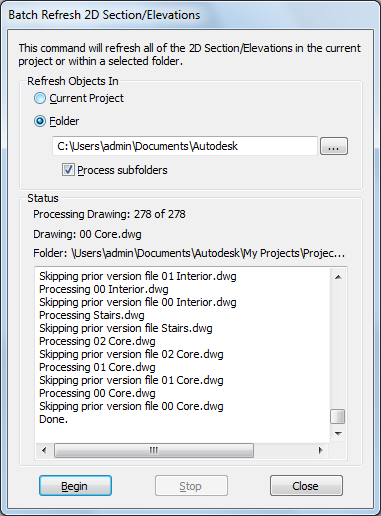
- Select if you want to update the 2D sections and elevations in the current project, or only the 2D sections and elevations in a specific folder.
If you want to... Then... update the 2D sections and elevations in the current project select Current Project. update the 2D sections and elevations in a specific folder select Folder. Then click the Browse button  , select the folder containing the files you want to update, and click OK.
, select the folder containing the files you want to update, and click OK. - If you have specified a folder, you can specify whether the subfolders of that folder should be updated as well. To update the subfolders, select Process subfolders. Note: When you are working with a large building project, updating all sections and elevations can be a time-consuming process. In this case, you might consider updating only a selected subfolder of your project and thereby improve system performance.
- Click Begin.
Globally updating all sections and elevations may take a while. A status window lets you know which drawing is currently being updated.
When you start the global update, the Stop button is available. If you want to interrupt the global update, click Stop. When the global update is finished, the Begin button is available.