Use this procedure to display the external references of a sheet drawing.
- On the Quick Access toolbar, click Project Navigator
 .
. - Click the Sheets tab, and click
 (Explorer View) in the title bar.
(Explorer View) in the title bar. - In the Drawing Explorer, locate the sheet drawing for which to display external references.
- Select the sheet drawing.
- Display the xrefs using either of the following methods:
- Right-click, and click External References.
- On the toolbar at the bottom of the Sheets tab, click
 .
.
The External References dialog box displays a list of xrefs in the sheet.
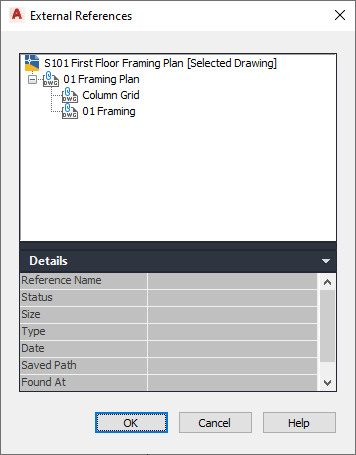
- Expand or collapse the list by clicking individual items, and right-click to change the status of the xref, if necessary.
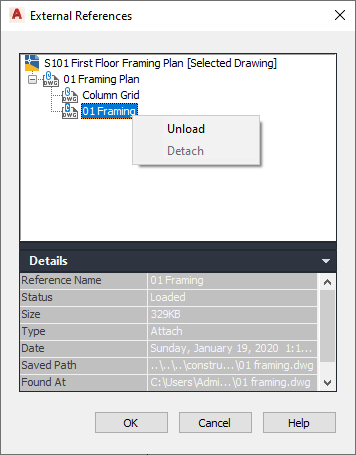
From the context menu, you can unload, reload, or detach the attached xref.
- On the External References dialog box, view the details of the xref.
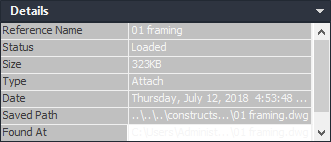
- The Reference Name displays the name of the drawing.
- Status displays whether the xref is loaded or unloaded in the host drawing, and it displays the host drawing as Open if it is open in the drawing window. If the host drawing is not open in the drawing window, status is left blank.
- Size displays the file size of the selected drawing.
- Type displays whether the drawing is an attachment, an overlay, or the host drawing.
- Date displays the last date the selected drawing was modified.
- Saved Path displays the saved path, if any, that is used to locate the xref. This path can be a full (absolute) path or a relative (partially specified) path.
- Found At displays the path where the xref was found. If no path was saved for the xref, or if the xref is no longer located at the specified path, the program searches for the xref and displays the location here.
- Click OK to close the dialog box.
Note: You can also display external references by opening the sheet drawing and using the AutoCAD Xref Manager.