Settings for AEC dimensions include the following:
- Superscript for millimeters
- Dimension display unit
- Automatic rescale of existing AutoCAD dimension styles
- Update behavior of points added or removed
- Click

 Options.
Options. - Click the AEC Dimension tab.
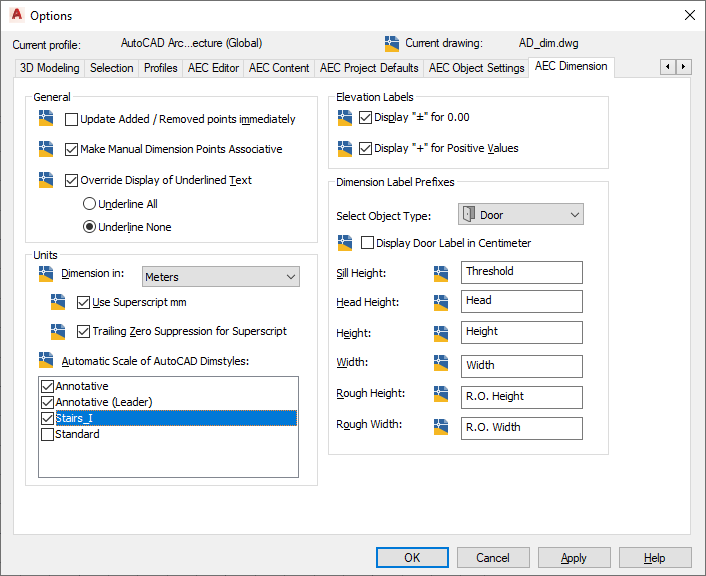
- Specify how dimension chains are updated when you remove or add dimension points:
If you want to… Then… update the display after every point you remove from or add to a dimension chain select Update Added / Removed Points Immediately. update the display only after you have finished removing or adding dimension points clear Update Added / Removed Points Immediately. - Specify if manual dimension points are associative or non-associative:
If you want to… Then… specify associative manual dimension points select Make Manual Dimension Points Associative. specify non-associative manual dimension points clear Make Manual Dimension Points Associative. - Set the global behavior of manually overridden dimension values:
If you want to… Then… have an automatic underline for each manually overridden dimension value select Override Display of Underlined Text, and then select Underline All. have no underline for any overridden dimension value select Override Display of Underlined Text, and then select Underline None. set underlines for each overridden dimension value manually clear Override Display of Underlined Text. - Under Units, for Dimension in, select the unit in which dimensions are to be displayed.
This unit can differ from the drawing unit. For example, you can create a drawing in meters, but have the dimensions displayed in centimeters.
- If meters or centimeters are your drawing units, and you want to display the millimeters as superscripted text, select Use Superscript mm.
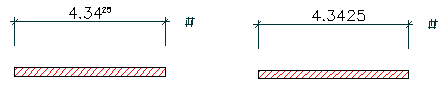
Millimeters superscripted (left) and millimeters not superscripted (right)
- If you do not want zeros at the end of superscripted numbers, select Trailing Zeros Suppression for Superscript.
You can select this option only if you have selected Use Superscript mm.
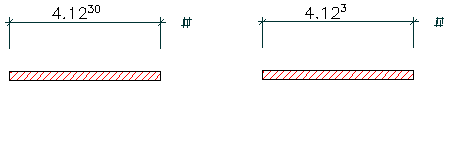
Trailing zeros not suppressed (left) and suppressed (right)
- Under Automatic Scale of AutoCAD Dimstyles, select the AutoCAD dimension styles to be rescaled when you change the drawing units.
For example, you change the drawing units from meters to millimeters. The following settings in your AutoCAD dimension style are rescaled:
Description Variable AutoCAD Dimstyle (in meters) AutoCAD Dimstyle (in millimeters) Dimension line spacing DIMDLI 0.5000 500.0000 Dimension line extension DIMDLE 0.1250 125.0000 Extension line length DIMEXE 0.1250 125.0000 Text offset from dimension line DIMGAP 0.1000 100.0000 Dimension text height DIMTXT 0.2000 200.0000