Defines the units and area of your drawing.
NEW (Command) Find:
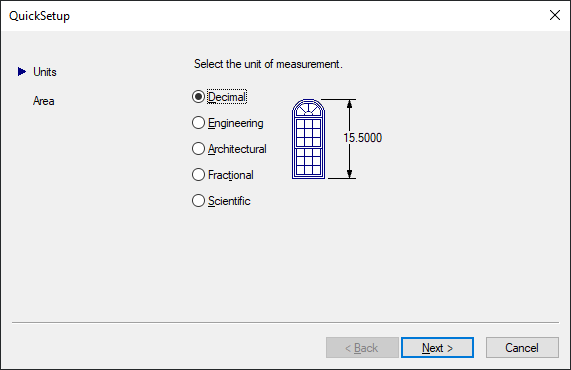
List of Options
The following options are displayed.
The Quick Setup wizard has two pages: Units and Area. As you work in this wizard, choose Back and Next to switch between pages; choose Finish on the last page to close the wizard and create the new drawing with the settings you specified.
Units
Indicates the format in which you enter and in which the program displays coordinates and measurements. Several formats are available. Engineering and Architectural have a specific base unit (inches) assigned to them. You can select from other measurement styles that can represent any convenient unit of measurement.
- Decimal
-
Displays measurements in decimal notation.
- Engineering
-
Displays measurements in feet and decimal inches.
- Architectural
-
Displays measurements in feet, inches, and fractional inches.
- Fractional
-
Displays measurements in mixed-number (integer and fractional) notation.
- Scientific
-
Displays measurements in scientific notation (numbers expressed in the form of the product of a decimal number between 0 and 10 and a power of 10).
Area
Indicates the width and length in full-scale units of what you plan to draw. This setting limits the area of the drawing covered by grid dots when the grid is turned on. When limits checking is turned on with the LIMITS command, this setting also restricts the coordinates you can enter to within the rectangular area. You can change the drawing area and turn limits checking on and off with the LIMITS command.