Specifies the import settings for a DGN file.
DGNIMPORT (Command) Find
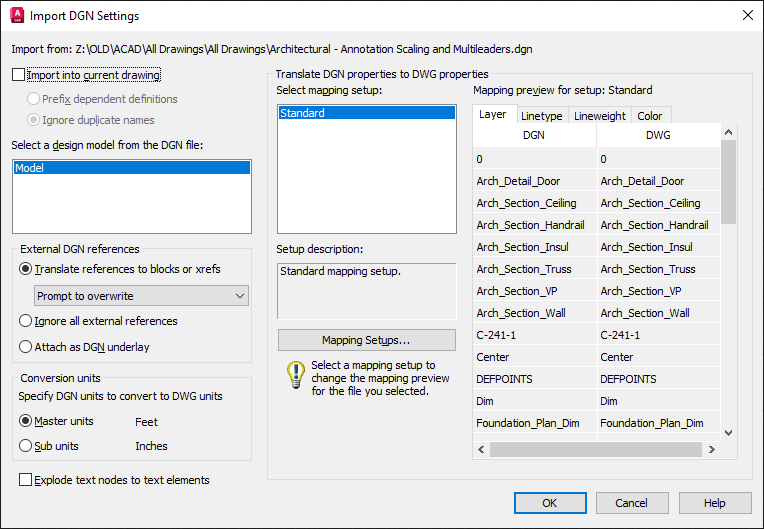
List of Options
The following options are displayed.
- Import into Current Drawing
-
Inserts the contents of the DGN file into the current DWG file.
- Prefix Dependent Definitions
-
Adds the DGN file and model name as a prefix to the incoming object’s name. If the prefixed name results in a new name conflict, then an incremental number is appended to the name.
- Ignore Duplicate Names
-
Ignores any duplicate named objects, such as layer names or dimension styles, in the DGN file and gives precedence to the existing definition for duplicates.
You can also control the default settings using the DGNIMPORTMODE system variable.
- Select a Design Model from the DGN file
-
The DGN design model that you select is imported into the model space of your current DWG file.
V8 DGN files might contain multiple design and sheet models. A DGN design model is equivalent to model space, and a DGN sheet model is equivalent to paper space. Because a DWG file can have only one model space, you need to select the design model in the DGN file that you want to import.
If a design model is selected and is referenced into a sheet model, then the sheet model is also converted as one or more layouts in the DWG file. Only the sheet models that reference the primary design model are imported. These sheet models are translated to paper space layouts, and will include layout viewports that display each reference to the primary design model.
External DGN References
Controls how DGN references are handled in a DWG environment.
Any DGN files are supported as references. These file types include, but not limited to, these extensions: .dgn, .dwg,.cel,.s,.h, .cgm,.rdl,.d files. However, DXF files are not supported and are ignored.
- Translate References to Blocks or Xrefs
-
Converts DGN references to blocks when importing into a current drawing and to xrefs when importing into a new drawing.
All referenced DGN design models, including nested references, are converted into blocks or attached as xrefs in model space.
The relationship of nested references is maintained. Nested references within a DGN design model that reference the primary file are called circular references. AutoCAD resolves these circular references by creating a block and inserting it into the original primary DGN file.
Design model references to sheet models, and sheet model references to other sheet models are not supported and are ignored. Unique names for references are generated by appending the model name to the design file name separated with a dash (-). If necessary, the resulting block names are truncated and one or more of the last characters might be replaced with numerals to make the file name unique.
With the following set of options, you can choose whether or not to overwrite external reference files:
- Prompt to Overwrite
- Overwrite without Prompting
- Do Not Overwrite
Note: If the folder that contains the DGN file is read-only, then any DWG xrefs will be created in the Documents folder.If you are importing a DGN file that uses custom line styles and those line styles are defined in an external .rsc file, then the .rsc file needs to be included in the AutoCAD support path.
- Ignore All External References
-
Referenced DGN and DWG files that are external to the specified DGN file are not included in the resulting DWG file.
If the DGN file has self references or references to other design models contained within the DGN file, these references are included.
- Attach as DGN Underlay
-
All DGN external references in the DGN file are imported as DGN underlays in the resulting DWG file. Referenced DWG files remain xrefs when imported.
Note: New DWG files are created in this process. These new DWGs are not automatically deleted.
Conversion Units
Select the appropriate conversion units for the translation. The imported DGN file contains working units (imperial or metric) called master units and sub-units. The selected working units (master units or sub-units) are converted one-for-one into DWG units.
- Master Units
-
Specifies that one master unit of the imported DGN file converts to one DWG drawing unit.
- Sub Units
-
Specifies that one sub-unit of the imported DGN file converts to one DWG drawing unit.
Explode Text Node to Text Elements
Text node elements in a DGN file are multiple lines of text stored as one element, and are similar to MTEXT objects. Check this option to maintain text which follows a path.
When cleared, multiple lines of text are maintained as a single multiline text object.
When checked, multiple lines of text are separated into individual text objects. Select this option to maintain visual fidelity when you import a DGN file that includes text created along a curved path. The first character determines the location and rotation of the text object.
Translate DGN Properties to DWG Properties
Selects and manages the mapping setup used on the current DGN import.
- Select Mapping Setup
-
Displays the currently defined mapping setups.
Standard is the default mapping setup which extracts data from the drawing being exported and applies an automatic mapping to DGN layers, linetypes, lineweights, and colors, as shown in the mapping preview.
- Setup Description
-
Displays the description of the selected mapping setup.
- Mapping Setups
-
Opens the DGN Mapping Setups dialog box where new mapping setups can be created and existing mapping setups can be renamed, modified, or deleted (DGNMAPPING).
- Mapping Preview for Setup: Standard
-
Lists all properties of both the imported DGN file in the DGN column and the selected mapping setup in the DWG column.
Note: External reference files properties are not listed in a mapping preview.