You can export extracted data to a table or an external file.
On the Choose Output page in the Data Extraction wizard, you can output the extracted data to a data extraction table within your drawing, to an external file, or both.
Output Extracted Data to a Table
By choosing the Insert Data Extraction Table into Drawing option on the Choose Output page, you are prompted to insert the table into the current drawing when the extraction is complete. The table is created using the table style you selected, and is populated with the data that was extracted from the data source. If an Excel spreadsheet is linked, the selected columns from the spreadsheet are included in the table.
- A tooltip displays information about the data extraction when the table is selected.
When a drawing containing a data extraction table is opened in AutoCAD LT, the tooltip text indicates the table contains extracted data. You cannot update the extracted data or change a data link, if one exists
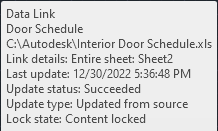
- The cells are locked and their contents cannot be modified unless they are unlocked. (Be default, formatting for cells is unlocked.)
Cells in a data extraction table are locked by default to prevent editing. Individual cells or the entire table can be unlocked if you want to make data changes.
Output Extracted Data to a File
The same data that is extracted to a table can be exported to an external file. On the Choose Output page, select the Output Data to an External File option. If a data link was established to an Excel spreadsheet, the data in the spreadsheet is also exported.
You can export the data to the following file formats:
- Microsoft Excel (XLS)
- Microsoft Access (MDB)
- Comma-Separated (CSV) - A .csv file is a data file in which the fields are separated by the comma character and records (rows) are separated by new lines. This format is suitable for input into most spreadsheet applications.
- Tab-Separated (TXT) - A txt file is a data file in which the fields are separated by tab characters. This format is suitable for input into a spreadsheet application. Formatting information is not included.