TABLESTYLE (Command) Find
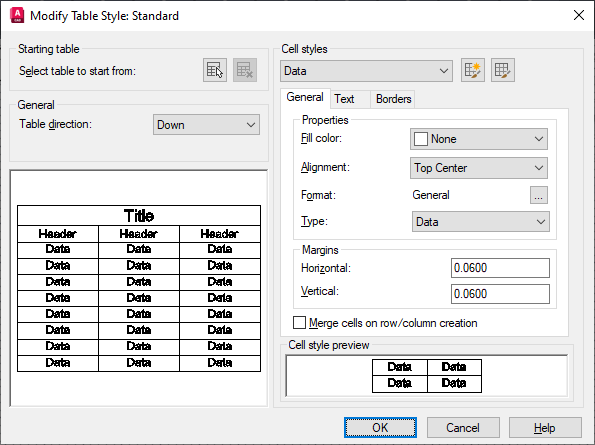
List of Options
The following options are displayed.
Starting Table
Allows you to specify a table in your drawing to use as an example for formatting this table style. Once you select a table, you can specify the structure and contents you want copied from that table to the table style.
With the Remove Table icon, you can remove a table from the current specified table style.
General
- Table Direction
- Defines a new table style or modifies an existing table style.
Sets the direction of a table. Down creates a table that reads from top to bottom. Up creates a table that reads from bottom to top.
- Down. The title row and the column heads row are at the top of the table. When you click Insert Rows and click Below, the new row is inserted below the current row.
- Up. The title row and the column heads row are at the bottom of the table. When you click Insert Rows and click Below, the new row is inserted above the current row.
Preview
Displays an example of the effect of the current table style settings.
Cell Styles
Defines a new cell style or modifies an existing cell style. You can create any number of cell styles.
- Cell Style Menu
-
Displays cell styles already found within the table.
- Create Cell Styles Button
-
Launches the Create New Cell Style dialog box.
- Manage Cell Styles Button
-
Launches the Manage Cell Styles dialog box.
Cell Style Tabs
Set the appearance of the data cells, the cell text, and the cell borders.
General Tab
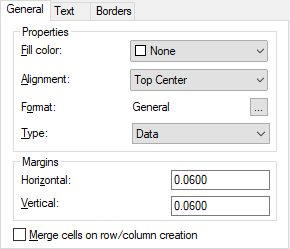
Properties
- Fill Color
-
Specifies the background color of the cell. The default is None.
You can choose Select Color to display the Select Color dialog box.
- Alignment
-
Sets justification and alignment for the text in the table cell. Text is middle-, top-, or bottom-aligned with respect to the top and bottom borders of the cell. Text is center-justified, left-justified, or right-justified with respect to the left and right borders of the cell.
- Format
-
Sets data type and formatting for the Data, Column Heading, or Title rows in a table. Clicking this button displays the Table Cell Format dialog box, where you can further define formatting options.
- Type
-
Specifies the cell style as either a label or data.
Margins
Controls the spacing between the border of the cell and the cell content. The cell margin settings apply to all cells in the table. The default setting is 0.06 (imperial) and 1.5 (metric).
- Horizontal
-
Sets the distance between the text or block in the cell and the left and right cell borders.
- Vertical
-
Sets the distance between the text or block in the cell and the top and bottom cell borders.
- Merge cells on row/column creation
-
Merges any new row or column created with the current cell style into one cell. You can use this option to create a title row at the top of your table.
Text Tab
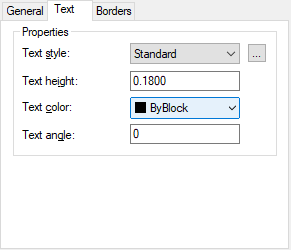
- Text Style
-
Lists the available text styles.
- Text Style Button
-
Displays the Text Style Dialog Box where you can create or modify text styles.
- Text Height
-
Sets the text height. The default text height for data and column head cells is 0.1800. The default text height for the table title is 0.25.
- Text Color
-
Specifies the color of the text. Choose Select Color at the bottom of the list to display the Select Color dialog box.
- Text Angle
-
Sets the text angle. The default text angle is 0 degrees. You can enter any angle between -359 and +359 degrees.
Borders Tab

- Lineweight
-
Sets the lineweight to be applied to the borders you specify by clicking a border button. If you use a heavy lineweight, you may have to increase the cell margins.
- Linetype
-
Sets the linetype to be applied to the borders you specify. Choose Other to load a custom linetype.
- Color
-
Sets the color to be applied to the borders you specify by clicking a border button. Choose Select Color to display the Select Color dialog box.
- Double Line
-
Displays table borders as double lines.
- Spacing
-
Determines the spacing for double line borders. The default spacing is 0.1800.
Border Buttons
Controls the appearance of the borders of the cells. The border properties are lineweight and color of the gridlines.
- All Borders
-
Applies the border properties settings to all borders.
- Outside Border
-
Applies the border properties settings to the outside border.
- Inside Border
-
Applies the border properties settings to the inside border.
- Bottom Border
-
Applies the border properties settings to the bottom borders.
- Left Border
-
Applies the border properties settings to the left borders.
- Top Border
-
Applies the border properties settings to the top borders.
- Right Border
-
Applies the border properties settings to the right borders.
- No Border
-
Hides borders.
Cell Style Preview
Displays an example of the effect of the current table style settings.